Flaws in the Lightroom Mobile concept
Since the first release of Lightroom Mobile Adobe promotes the potential of mobile image processing and even more the synchronisation with the desktop version of Lightroom.
Lightroom Mobile and RAW
Since version 2.2 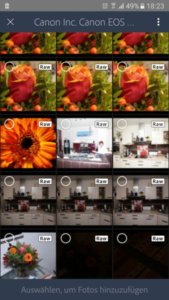 Lightroom Mobile for Android has grown-up, because with this version Adobe introduced full RAW support for the mobile version of Lightroom. As described in the article it is possible to download RAW files from your camera with a USB-PTP connection and store them locally on your smartphone or tablet and import them into Lightroom Mobile.
Lightroom Mobile for Android has grown-up, because with this version Adobe introduced full RAW support for the mobile version of Lightroom. As described in the article it is possible to download RAW files from your camera with a USB-PTP connection and store them locally on your smartphone or tablet and import them into Lightroom Mobile.
The RAW files which are not small with a size of 25-30 MB are stored locally on your smartphone and are ready for development. The processing capabilites are technically mature since the last version introduced even local corrections like the radial filter or the ND-Grad filter.
The workflow
My normal workflow on the desktop version is to import the images from one or more memory cards, delete images not usable, attaching first keywords and tag the images with a GPS track file. After these steps i’ll start to develop the images.
The mobile workflow
Lightroom Mobile so far didn’t implement adding keywords, but you could turn your workflow and starting with the development of your images.
Now you have to decide yourself to process all or at leat a lot of images or just a few to post them on social meida for example.
Processing a lot of images on Lightroom mobile and even paying no attentions that mobile data connections in foreign countries are restricted and WiFi connections in hotels aren’t the best you can get get, there is another limitation and that is the cloud storage space. With the photography subscription you’ll get 2 GB of cloud storage and that would only be enough for arround 80 images from my Canon 5D MK II.
And doing image processing on a smartphone or tablet there is another problem. Most of the display are over saturated and depending on the surrounding light too bright, so probably color corrections should be done on a calibrated display at home.
The synchronisation
 After importing images into Lightroom Mobile and process themthey get synchronized to the Lightroom desktop version if there isan internet connection available. This means in my case that the .cr2 RAW file is available in my Lightroom catalog and contains all changes applied in the Lightroom Mobile app. With the sync not only the .cr2 raw file is downloaded, also a correspondig XMP file will find its way to your local hardrive. Since version 6.4 you can define in the preferences where the downloaded files are stored.
After importing images into Lightroom Mobile and process themthey get synchronized to the Lightroom desktop version if there isan internet connection available. This means in my case that the .cr2 RAW file is available in my Lightroom catalog and contains all changes applied in the Lightroom Mobile app. With the sync not only the .cr2 raw file is downloaded, also a correspondig XMP file will find its way to your local hardrive. Since version 6.4 you can define in the preferences where the downloaded files are stored.
This folder should be backuped together with the other folders, because deleting such an image from Lightroom Mobile in the catalog the local copy is deleted also.
Now if you want to store your images locally because of the restricted cloud storage space this can be done manually only. First copy the images from Lightroom Mobile download folder to another folder and don’t forget the XMP files, because these files contain the development settings. After that you can delete the files in your Lightroom catalog and import the copied files. Because of the XMP files all devlopment settings are now in your regualr catalog.
I’m missing an option to move images synced with Lightroom Mobile from the cloud storage to the regular catalog.
Conclusion
Besides the limited cloud storage which means only a couple of images can be imported into Lightroom Mobile there should be an option to convert an image from cloud storage to the regular catalog.
ciao tuxoche
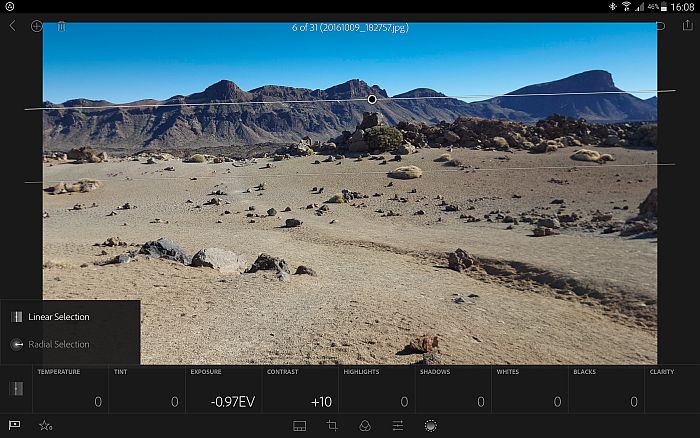




The 2 GB Limit does not apply to images – only to non-image files you wish to sync outside of the Lightroom Ecosystem.
Hello Rikk,
thank you for your reply, but according to the information available for AdobeID i got 2GB of cloud space, no word about any further options. Maybe there should be a clear statement that synching image files is not restricted or is there any other restrictions?