Data backup Windows and Lightroom
In the past articles we took a look on howto backup Windows and Lightroom. This article summarizes these articles to have all in one place.
The Bascis
The first [post id=185]article[/post] of this series explained the basics of my network setup to undrstand the following articles.
According to the used drives i setup the following structure
Drive C: Windows 7/8 Operating system
Drive D: Cache and catalog for Lightroom/Adobe products (SSD)
Drive H: local drive for photos/videos
Drive L: mounted drive shared from the NAS
As tools i only use robocopy and USBDLM, which both are freeware. In addtion i only use the system tools to backup Windows or for example the Lightroom catalog.
Backup Lightroom settings, catalog and photos
In the second [post id=196]article[/post] i showed how to backup the Lightroom catalog with Lightroom itself to the NAS.
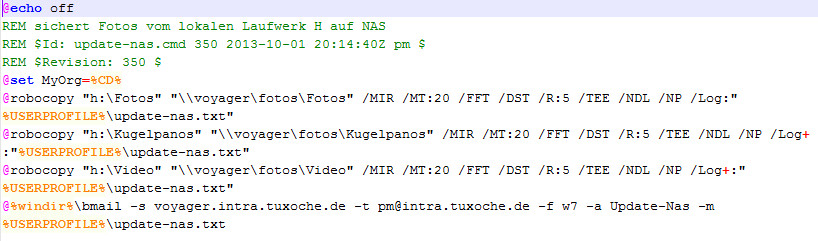
Photos are backup with a little script, which uses robocopy, to the NAS. To do this automatically i start a planned task form within windows, which is triggered either when a user is logged in or at shutdown of the system.
With this little effort you have a first backup of your catalog and the photos/videos on the NAS.
Backing up the NAS

The third [post id=205]part[/post] of the article series was about to backup the contents of the NAS to an external USB drive with a little help of robocopy. To automize this one, USBDLM is used to start a script as soon as an external USB drive is plugged in or powered on.
You get used to is very fast to power on the USB drive after a photo session regularly at least on an certain day of the week.
With this little effort besides the original files we already have two backups of our photos/videos. If you want even more safty jsut backup to another external drive and store this on in adifferent place (not at home at least.
Windows backup
Windows backup is done on another external drive with the drive letter J: I use the Windows 7 compatible backup writing an image to the external drive.
Comparing the backup
In the 4th [post id=216]part[/post] we took care keeping the backup consistent, meaning the backup will match your original files.
I use the free of charge fciv tool to generate a MD5 checksum for every file on the local drive. The filenames and checksums are written to a single XML file, which is used to compare the checkums with the same tool.
I you prefer a gui you can use compare which compares every orginal file with the corredponding backup file. Both tools run depending of the number of fotos quite a long time 😉 but this is worth it to me.
Conclusion
With this three artciles we have everything to backup the most important files to a NAS and doing an extra backup on an external drive
Its up to you which effort you gonna take, but at least you should have one backup on a NAS or an external drive, this would be minimum requirement to me.
I hope that you liked the articles and got some ideas for your own backup setup. What is your backup solution, let me know and drop me a comment.
ciao tuxoche


