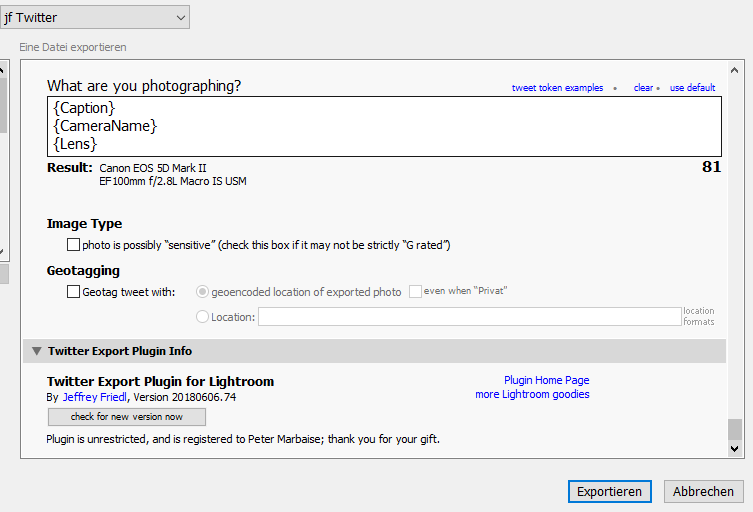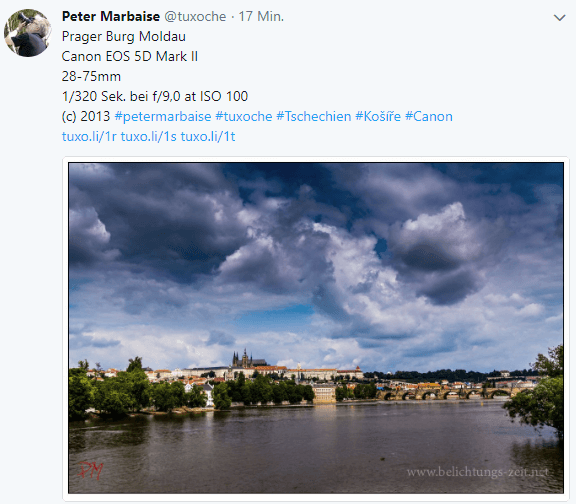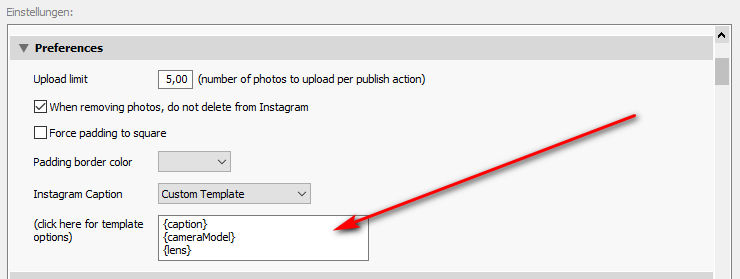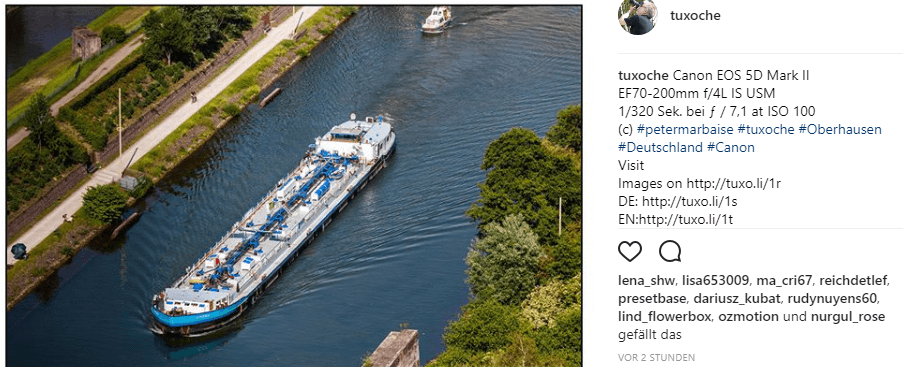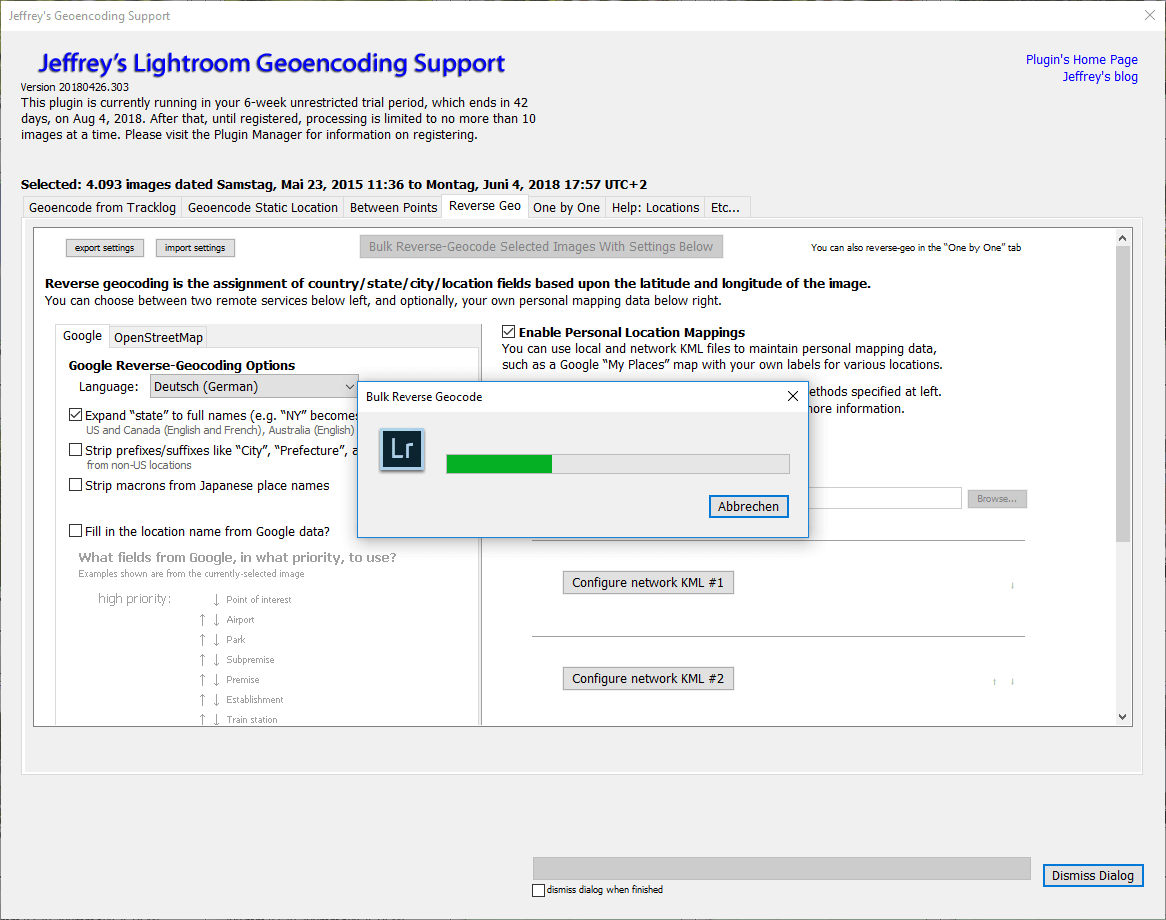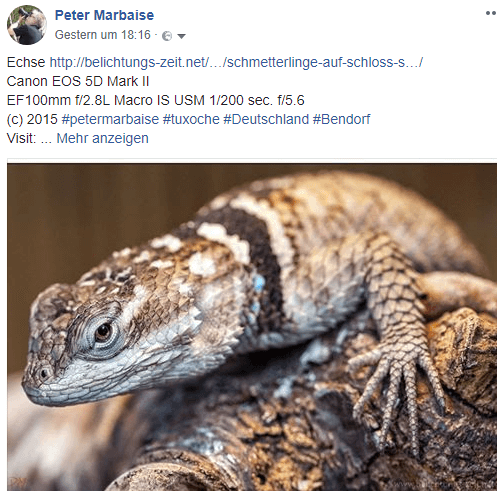Join Instagram and Twitter to Lightroom
Join Instagram and Twitter to Lightroom takes a look how to upload our images to social media, but also tries to take care of Google+ and FaceBook.
Introduction
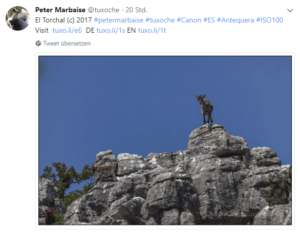 I’m active on Twitter,Instagram, FaceBook and Google+ , so there is the question on how to upload images automatically from within Lightroom to all the mentioned sicaol media accounts. This can be accomplished by installign the appropriate plugins which are offered by a lot of third party programmers. As a basic i use a couple of plugin from Jeffrey Friedl, which can be licensed with a very small donation. Jeffry also offers a plugin for FaceBook and Google+ but so far these plugins were to limited bacause of the social media API, so i don’t use them.
I’m active on Twitter,Instagram, FaceBook and Google+ , so there is the question on how to upload images automatically from within Lightroom to all the mentioned sicaol media accounts. This can be accomplished by installign the appropriate plugins which are offered by a lot of third party programmers. As a basic i use a couple of plugin from Jeffrey Friedl, which can be licensed with a very small donation. Jeffry also offers a plugin for FaceBook and Google+ but so far these plugins were to limited bacause of the social media API, so i don’t use them.
For my Twitter account i use Jeffrey plugin for quite some time now, and for Instagram i use LR/Instagram plugin. The later one can be used without a registration, but in this state it is limited. You’ll have to wait a couple of seconds before the download starts. If you want to avoid this you’ll have to license the plugin for 10€.
After installation and connecting to your account you can upload your images directly from Lightroom
Hashtags
Twitter,Instagram, FaceBook and Google+ make use of hashtags, but only the plugin LR/Instagram offers a seperate field to edit hashtags for sharing purposes. But i aimed towards generating the same or at least almost the same looking posts on all accounts.
This could like this example:
Zaandijk
Canon EOS 5D Mark II
EF17-40mm f/4L USM 8 sec. f/11
(c) 2010 #petermarbaise #tuxoche #Niederlande #Zaandijk
Visit:
http://tuxo.li/1r http://tuxo.li/1s http://tuxo.li/1t
The Twitter plugin can extract almost ev4ery metadata out of Lightroom’s database, so such a text could be generated automatically. In the above box i placed the following text:
1 {Caption}
2 {CameraName}
3 {Lens}
4 {Exposure} at ISO {ISO}
5 (c) {YYYY} #petermarbaise #tuxoche #{Country} #{City:S2U} #{CameraMake}
6 {JobIdentifier|”http://tuxo.li/1r”} http://tuxo.li/1s http://tuxo.li/1t
Line 1 take the caption of the selected image, line 2 the name of the camera maker, line 3 the used lens and line 4 generates a text with the exposure data like for example “1/125 at f/11 at ISO 200“, line 5 gernerates a copyright hin from the Year when the image was taken and at the end hashtags are generated from the location using country and city names. The S2U dis a token which substutes spaves in the city name with underscores. If the image was published in its own article the field “JobIdentifier” contains an URL to this article. If this field is empty the expression is filled with an default URL to my picture blog. A list of the available data fields is shown here.
And the result could look like this example:
And Instagram is more or less the same:
Take a look on the resulting post:
There are two exceptions one not all variables carry the same name in LR/Instagram and the plugin so far is not able to evaluate expressions. A list of the available variable names can be found here:
And here is a screencast which handles all plugins:
The geotagging problem
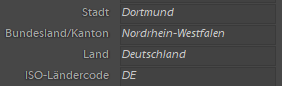 As mentioned in my article from 2013 i described that i changed my workflow for geotagging my images. I don’t use Geosetter anymore but use the map support in Lightroom begiinning with version 4.
As mentioned in my article from 2013 i described that i changed my workflow for geotagging my images. I don’t use Geosetter anymore but use the map support in Lightroom begiinning with version 4.
If yu do geotagging in Lightroom all data in the country,city are in italic in the appropriate fields. You are able to search for all geo informations, but for our plugins those data is not available. You can click on the field name to get a popup menu to chnage this, but this method can’t be used for a longer trip with changeing locations.
And that’s where an older plugin from Jeffrey Firedl comes into play, which i used before Lightroom version 4.
This plugin offers a reverse geotagging and overwrites all data previously foound by Lightroom. But after this procedure alll geotaging data are available for the social media plugins.
FaceBook and Google+
These two are missing so far, but there is an equivalent solution. The plugin is LR/Transporter which also reads out Lightroom’s database and uses variable names, but this plugin can’t upload images but it can be used to generate text files along with the exported image file. 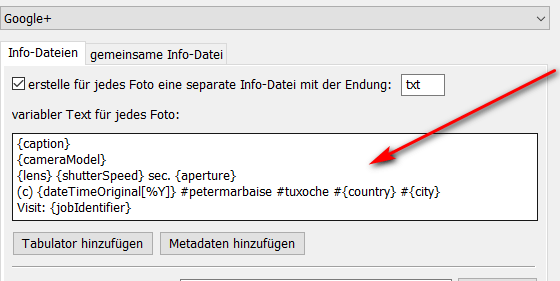 Just like the LR/Instagram plugin this plugin can evaluate expressions but works the same way. The plugin writes a text file with the text. Placing the image and the generated text file on a cloud storage you’ll be able to share images to FaceBook and Google+ from anywhere you like.
Just like the LR/Instagram plugin this plugin can evaluate expressions but works the same way. The plugin writes a text file with the text. Placing the image and the generated text file on a cloud storage you’ll be able to share images to FaceBook and Google+ from anywhere you like.
Blausteinsee
Canon EOS 400D
EF-S10-22mm f/3.5-4.5 USM 1/320 sec. f/6.3 at ISO 200
(c) 2009 #petermarbaise #tuxoche #Deutschland #Eschweiler #Canon
Visit:
http://tuxo.li/1r http://tuxo.li/1s http://tuxo.li/1t
Of course this is not as comfortable as the other plugins but it is acceptable to me. As a result a Facebook posting could look like this:
It always bothered me to generate the text files for Google+ and FaceBook with LR/Transporter in a serperate process. During the holidays i tried arround with the plugin and found out the following procedere to solve this. If you have a defined export as a JPEG-file which is by default exported to the Hard Drive just change the selection in “Export to” to the modul LR/Transporter .
 With this setting Lightroom exports the JPEG-File and the needed text file in one process.
With this setting Lightroom exports the JPEG-File and the needed text file in one process.
Conclusion
Ok i reached my aim only with the help of 3 or better 4 plugins, but i can serve all social media accounts like Twitter,Instagram, FaceBook and Google+ either directly from Lightroom or with a little workarround. But this is mainly caused by the API’s of the different platforms.
ciao tuxoche