Lightroom Windows and the drive letter hassle
Windows has compared to other operating system, especially to Unix like, the disadvantage to adress other drive via a drive letter.
Windows
Other operating systems, like Linux, adress hard drives or CD drives by a path where the drive is mounted in. Windows assigns the next free drive letter for every partition and/or drive founded on your system. So it might happen that a USB-Stick seems to be not recognized by the system and by the way assigning drives thru drive letters is not ideal.
Lightroom
Lightroom installs the default catalog in the folder Own Pictures\Lightroom in the current users profile on the system drive c:. You can put the catalog on every drive you want it to be stored. At least the backup of the catalog which is stored in the folder Backup beneath the installation should be defined to another drive or network. .In my article [post id=196]Backup for Windows and Lightroom[/post] i explain how to do this. And just do it, since its easy and can be done from within Lightroom.
Situations probably causing problems
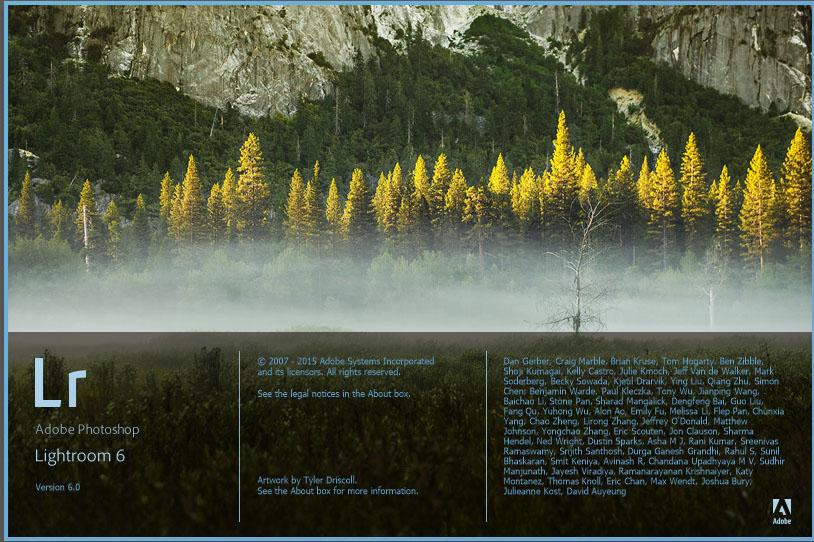 As long as you work with one PC/Laptop only there should be no problems. Backup your catalog file with Lightroom , even though it takes a long time since [post id=949]Lightroom 6[/post] and remember to backup your images maybe on a external USB drive, because Lightroom only backups the catalog file for you.
As long as you work with one PC/Laptop only there should be no problems. Backup your catalog file with Lightroom , even though it takes a long time since [post id=949]Lightroom 6[/post] and remember to backup your images maybe on a external USB drive, because Lightroom only backups the catalog file for you.
a) USB drives
 Depending on the situation USB drives or sticks might cause problems because Windows for one reason or the other assigns a different drive letter as you expect. Storing some of your pictures to [post id=351]external drive[/post] Lightroom will not recognize the drive, if Windows assigned a different drive letter for the drive. Same goes for your back scripts. Lightroom will assign all pictures with ‘? picture missing‘
Depending on the situation USB drives or sticks might cause problems because Windows for one reason or the other assigns a different drive letter as you expect. Storing some of your pictures to [post id=351]external drive[/post] Lightroom will not recognize the drive, if Windows assigned a different drive letter for the drive. Same goes for your back scripts. Lightroom will assign all pictures with ‘? picture missing‘
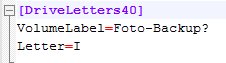 The most common reason for Windows assigning a drive letter you’re nt used too is when you’re handling more than one USB device. As described in my article about [post id=205]backup[/post] my advice in this situation still is the USBDLM tool.
The most common reason for Windows assigning a drive letter you’re nt used too is when you’re handling more than one USB device. As described in my article about [post id=205]backup[/post] my advice in this situation still is the USBDLM tool.  With this tool you can assign a drive letter to a USB device depending on different parameters like drive size and so on. And important as far as i can tell this tool works without any problems in [post id=1099]Windows 10[/post].
With this tool you can assign a drive letter to a USB device depending on different parameters like drive size and so on. And important as far as i can tell this tool works without any problems in [post id=1099]Windows 10[/post].
b) network drives
 On a network drive you can store your images, but the Lightroom catalog must be stored locally. So there should’nt be any problems using a NAS for storing your images. If it is a Linux like operating system, like most of the buyable NAS storages use, the network drive usually is a samba share, where you determine the drive letter upon first connection. Network drive letters aren’t used by the system for USB devices, so there should be no problem.
On a network drive you can store your images, but the Lightroom catalog must be stored locally. So there should’nt be any problems using a NAS for storing your images. If it is a Linux like operating system, like most of the buyable NAS storages use, the network drive usually is a samba share, where you determine the drive letter upon first connection. Network drive letters aren’t used by the system for USB devices, so there should be no problem.
On other network type like Windows network or Novell it is either a matter of the profile and/or the login script to assign fitting drive letters.
c) Cloning the installation
If you’re installing a new system like a fresh Windows installation you won’t run into problems if you’re lod Lightroom installation defaulted to the system c: for both images and the catalog. If you catalog is on a different drive , my catalog is on D: the second SSD in the system, you should pay attention for those settings and plugins which don’t honor the Lightroom catalog settings. This are mainly extension and plugins which are installed from executable EXE file. On my system the following plugins belong to this group:
- [post id=827]NextGen Gallery for WordPress[/post]
- [post id=1093]Photomatix Plugin[/post]
- [post id=962]Perfect Effects[/post]
d) Synchronisation/exchange via catalog
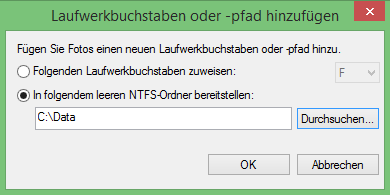 Sometimes there is a need to process your images on a different device like a laptop and after image processing to transfer them back to your main device like a desktop PC. This can be done by exporting the needed images as a [post id=378]catalog[/post]. This could be a problem if you images a stored for example on the drive H: and to be transferred to a laptop. On the destination system the system creates a folder called H, which is a not a teechnical problem, but is looks bad 😉
Sometimes there is a need to process your images on a different device like a laptop and after image processing to transfer them back to your main device like a desktop PC. This can be done by exporting the needed images as a [post id=378]catalog[/post]. This could be a problem if you images a stored for example on the drive H: and to be transferred to a laptop. On the destination system the system creates a folder called H, which is a not a teechnical problem, but is looks bad 😉
 You can avoid this problem by mounting a different hard drive or partition as a path within your system drive c:. You still have a drive letter c: but you’ll avoid any mess up by preparing all your devices that way.
You can avoid this problem by mounting a different hard drive or partition as a path within your system drive c:. You still have a drive letter c: but you’ll avoid any mess up by preparing all your devices that way.
Starting Lightroom again the program of course won’t find your images because it doesn’t know of your changes to the system. All folder are marked with a ‘?’. Right click on the top level folder you can search for the missing folder. Giving here NTFS path in your system drive c: everything is back to normal for Lightroom.
Conclusion
There are a couple problems concerning Lightroom and drive letters and the images and your catalog, but they can be solved very easily.
Did you rearrange your drives or ran into problems with USB devices? Just let me know in the comments or aks questions. I’m looking forward to it.
ciao tuxoche



