Lightroom processing without import?
It holds the judgment, or should we already speak of a prejudice, that with Lightroom Classic you first have to import the images before you can edit them.
Introduction
 Lightroom Classic struggles with the fact that you have to import the images (RAW or JPEG) before you can edit even one image. And this is where other software manufacturers come around the corner with the statement that with their product you can also edit single images without importing them.
Lightroom Classic struggles with the fact that you have to import the images (RAW or JPEG) before you can edit even one image. And this is where other software manufacturers come around the corner with the statement that with their product you can also edit single images without importing them.
Already in the review of ON1 Photo RAW 2021.5 I doubted whether the difference is really so crucial.
I have recorded a short video about it:
Single image editing
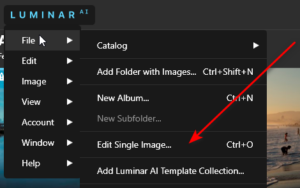 Many image editing tools, such as Luminar AI or the already mentioned tool from ON1 import the images first, because a catalog is managed here.
Many image editing tools, such as Luminar AI or the already mentioned tool from ON1 import the images first, because a catalog is managed here.
But already the term “import” is a bit misleading, because it gives the impression that the images are imported into the catalog.
In fact, only the Exif data and the processing steps are stored in this local database. This leads to the fact that also tools like Luminar AI read an image temporarily into the catalog for single image processing.
But is there really a disadvantage now to also read and edit a single image into the Lightroom catalog if I don’t want to edit it with Photoshop?
Importing takes a long time
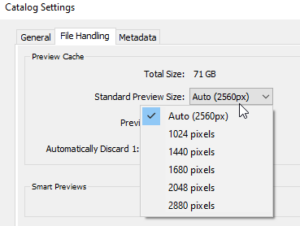 In the discussion, you often hear the argument that importing images in Lightroom takes a long time. However, the time required in Lightroom depends on a few factors that are almost completely eliminated if you only want to edit 1 image.
In the discussion, you often hear the argument that importing images in Lightroom takes a long time. However, the time required in Lightroom depends on a few factors that are almost completely eliminated if you only want to edit 1 image.
Since you can save the photos to be imported directly in the import dialog, and can already apply metadata and also development presets there, you should leave this setting out for once.
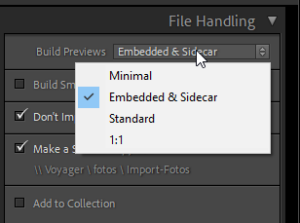 Then the only time factor that remains to be optimized is the creation of the preview files. Here, the size “Auto” has been available for some time, which is oriented to the size of the monitor. I can basically reduce this size here in the catalog settings. I would recommend, however, to make such a reduction of the size if necessary in the import dialog.
Then the only time factor that remains to be optimized is the creation of the preview files. Here, the size “Auto” has been available for some time, which is oriented to the size of the monitor. I can basically reduce this size here in the catalog settings. I would recommend, however, to make such a reduction of the size if necessary in the import dialog.
Here you can switch off the creation of branch files under “File Management” and only take the embedded files of the RAW files. There is e.g. also a method like Photomechanic achieves to present results so fast.
The size of the embedded JPEG’s in the RAW files depends then however on the camera manufacturer. Canon, for example, uses full resolution JPEG, while Lumix uses lower resolution.
Time saving and large preview files
If you decide to skip the generation of preview files for a certain import, you can save time. With 200 RAW files, this makes the difference of 3:09 minutes with regular preview files and 52 seconds with embedded files.
You can also have regular preview files created again if needed, so you don’t suffer any disadvantage. Additionally, there is a setting in the preferences to create previews when the system is idle.
Conclusion
Even though there is no special menu item for this in Lightroom, but you can also quickly import a single image in Lightroom to edit it. You can add the image to the catalog without copying it, without development presets, and you don’t need the big preview file. You can also save that as an import preset for such occasions.
ciao tuxoche




