Automatic photo processing with PhotoLemur 3
Artifical intelligence is used for image processing in some tools, but Skylum promises an autotmatic and optimized image processing with Photolemur 3
Introduction
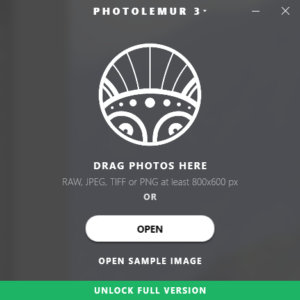 The plugin caught my attention in an article where the author listed this tool as one of must have 5 plugins for Lightroom. First of all PhotoLemur is a program of its own, but it can be used as a plugin Lightroom and Photoshop CC. The program is available for Windows and Mac systems, costs 35,– € and there is a trial version available.
The plugin caught my attention in an article where the author listed this tool as one of must have 5 plugins for Lightroom. First of all PhotoLemur is a program of its own, but it can be used as a plugin Lightroom and Photoshop CC. The program is available for Windows and Mac systems, costs 35,– € and there is a trial version available.
In contrast to the ai usage in the sky enhancer in Luminar 2018 the company here advertises an analysis of the image data and promises optimized image processing wihtout the need for manual override for landscape, portrait and other genres.
Such a statement generates a lot of expectations.
Practical usage
To compare the poential of the software against Luminar 2018 i used the same images and used unprocessed the raw images for a check. The supported raw formats can be found in this list. Opening the raw image in PhotoLemur 3 the software displays a windows which should visualize the analysis of the image.
But htis seems to be a nice gimmick to shorten the time you’ll have to wait for the final result. But here on my Ryzen system the result is displayed very fast.
The result is displayed as a before/after comparism:
With the brush symbol you only can define the amount of the automatic changes in the image.
With this ruler the opportunities for the user to influence the result will end. From the software point of view this is the right decision, but the results are not as good with Luminar 2018.
As far as i can judge the results mainly the app brings down the highlights, opens up the shadows, gives a little bit more saturation and sharpens the image. But sharpening is the problem, its too much and you don’t have the option to this parameter only.
The export
If you’re fine with the resulting image the image can be exported as a jpeg file for example, but Tiff is also available.
Size and compression can be altered to the desired settings.
The trial version
A trial version should enable the user to judge the program and to decide to buy a program or not. Exporting an image with the trial version looks like this one here:
 In this example you can see that the automatic processing of the image did really work and the image is not optimized at all. I can understand that a software company will protect their trail version or better make sure that you buy the software. Therefor i don’t mind the watermark in this picture.
In this example you can see that the automatic processing of the image did really work and the image is not optimized at all. I can understand that a software company will protect their trail version or better make sure that you buy the software. Therefor i don’t mind the watermark in this picture.
But in addition the export is limited to a size of 1.200px on the longest edge. But this size is not enough to really judge the results. And of course i didn’t find an option to install Photolemur 3 as a plugin for Lightroom or Photoshop.
Conclusion
The results in particular the sharpening don’t convince me. Taking the price of 35,– € into the decision you’ll be better of by spending a little bit more and get yourself a real raw converter like Luminar 2018. You’ll get good results and more important you control the process.
ciao tuxoche
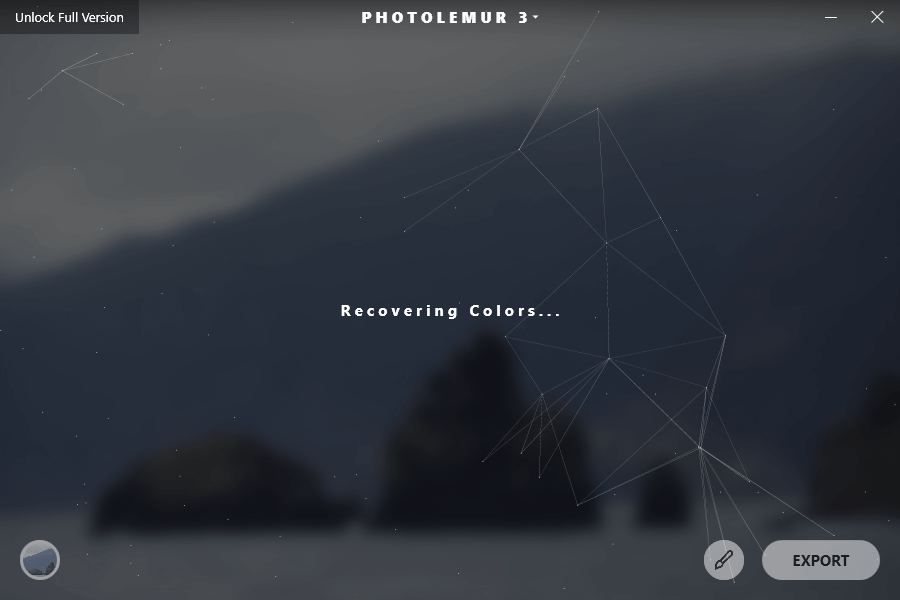
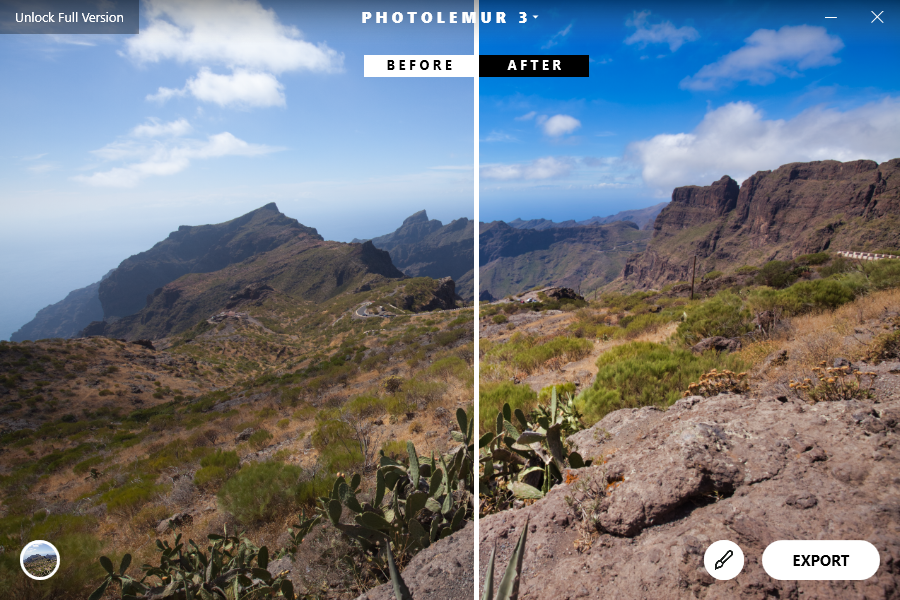
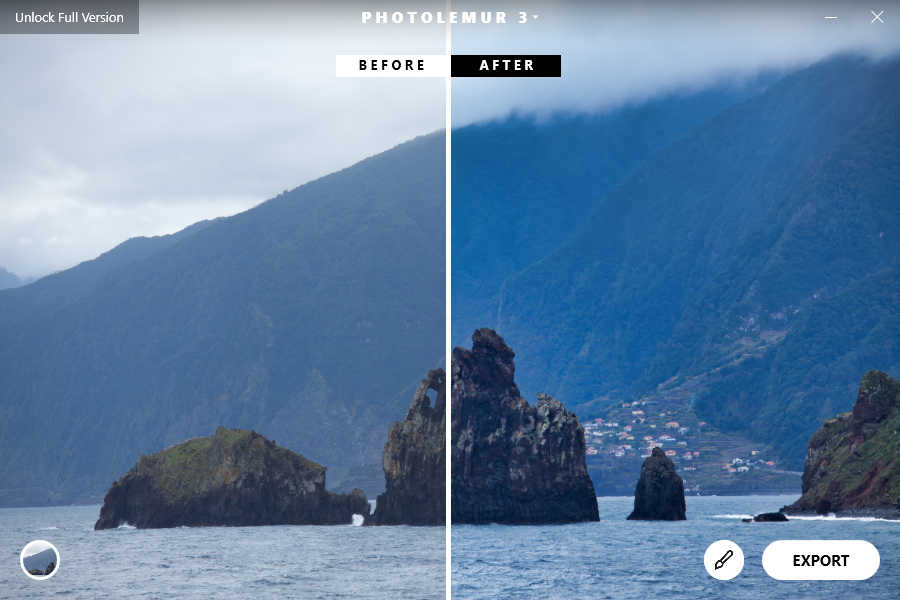
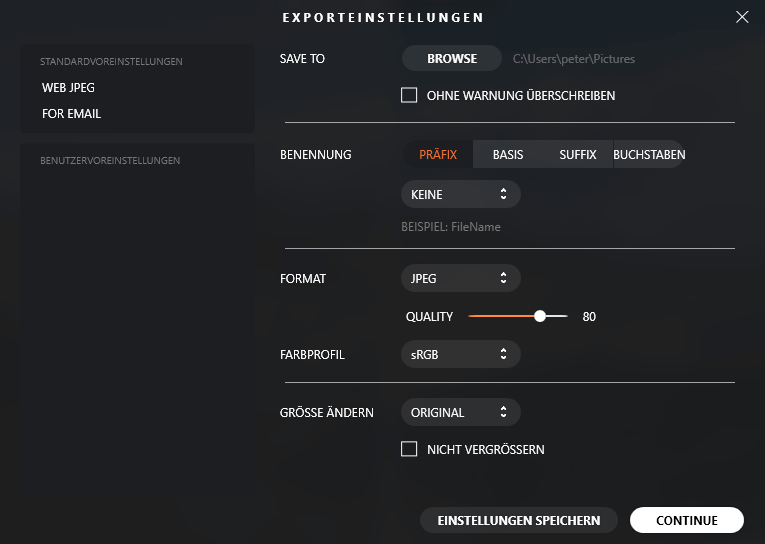


To be frank, I’d avoid for time being anything made by Skylum – while Luminar 2018 was supposedly functional the current version (Luminar 3) is a total train-wreck. They really managed to break it with the addition of their digital asset manager functionality.
Its so bad it would not surprise me if they end up going out of photo business as a result. Such a botched release indicates some serious problems with the competence of the developer.
As far as Luminar 3 and Photolemur 3 auto settings things go – in my opinion there is nothing „AI“ or „Machine learning“ about it – just marketing claims. I did a 30 day trial for both Jan 2019 and as far as I can see these are just preset filters with not even a morsel of intelligence in them – just slap the image with preset no matter the actual content of the image and call it a day.