Lightroom catalog backup
Lightroom catalog backup is very important assignment for Lightroom users besides backing up the images, because Lightroom stores keywords, development information in the catalog and virtual copies exists in the catalog only.
 Lightroom offers an option to backup the catalog out of the box. The definition are in Catalog settings -> General. There you’ll find the location of the catalog file, usually in your users profile folders. You can define the backup interval to Once a day,once a week or once a month exiting Lightroom. There is another option Never, we talk about this later.
Lightroom offers an option to backup the catalog out of the box. The definition are in Catalog settings -> General. There you’ll find the location of the catalog file, usually in your users profile folders. You can define the backup interval to Once a day,once a week or once a month exiting Lightroom. There is another option Never, we talk about this later.
By default stores the backup in a folder with the same name in the folder where the original catalog is located which is the users profile on drive c:. Storing the backup on the system drive doesn’t really make sense if your system drive crashes, then your catalog and all backups are gone. But exiting Lightroom gets us to the dialog we want, there you define where the catalog backup file will be finally stored. This can be an external USB drive or even better a NAS. This way the import Lightroom catalog is stored outside the system drive and is available just in case.
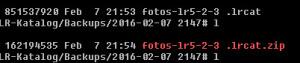 With Lightroom 6 Adobe introduced compressing the backup file in a ZIP File. This leads into a tremendous reduction of space used for the backup, mainly because the catalog file consists of a lot of text, which can be compressed very good. My catalog file is a little more than 800 MB and after zipping the file it is a little over 150 MB in size. But i don’t know what Adobe programmed here. If you store the backup file on a NAS the catalog first is optimized and stored uncompressed to the destination folder. After this step the backup file is compressed on the NAS folder. You can understand this very good by traceing this process via a SSH connection to the NAS. Even though my local network is able to store files to the NAS with a little more than 100MB/sec. it takes 7:21 min. to backup the catalog to the NAS and 54 sec. doing the same thing on the local drive.
With Lightroom 6 Adobe introduced compressing the backup file in a ZIP File. This leads into a tremendous reduction of space used for the backup, mainly because the catalog file consists of a lot of text, which can be compressed very good. My catalog file is a little more than 800 MB and after zipping the file it is a little over 150 MB in size. But i don’t know what Adobe programmed here. If you store the backup file on a NAS the catalog first is optimized and stored uncompressed to the destination folder. After this step the backup file is compressed on the NAS folder. You can understand this very good by traceing this process via a SSH connection to the NAS. Even though my local network is able to store files to the NAS with a little more than 100MB/sec. it takes 7:21 min. to backup the catalog to the NAS and 54 sec. doing the same thing on the local drive.
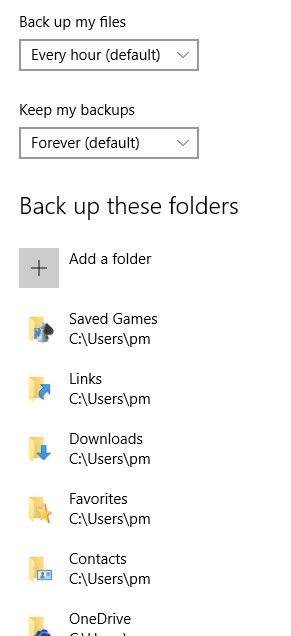 Logically it would make a lot more sense to optimize and compress the catalog backup on a local folder and copying the resulting ZIP-File to the destination folder on the NAS. I couldn’t figure out why this takes such a long time. Now, as mentioned above, you could setup a backup intervall to Never and backup the Lightroom catalog via a script using robocopy. But if you belong the gruop of people not liking script and rather setup your backup with a graphical interface you might prefer Windows own backup introduced with Windows 7/8. Windows offers to save any change/adding of files to a NAS.
Logically it would make a lot more sense to optimize and compress the catalog backup on a local folder and copying the resulting ZIP-File to the destination folder on the NAS. I couldn’t figure out why this takes such a long time. Now, as mentioned above, you could setup a backup intervall to Never and backup the Lightroom catalog via a script using robocopy. But if you belong the gruop of people not liking script and rather setup your backup with a graphical interface you might prefer Windows own backup introduced with Windows 7/8. Windows offers to save any change/adding of files to a NAS.
Windows 10 offers this option too and you can setup the options from Settings->Security. You can define an intervall of 1 hr. or even shorter if you change a lot of files, to backup the added/changed files to a folder on the NAS. By default all folders or your personal profile are included in the backup, but you can delete some of these folders like those from DropBox/ownCloud. If you like you can add the folder, where your images are stored to backup, even if they are sored on a different drive and not the system drive.
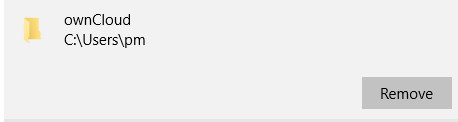 A little below these settings you find an option to exclude one or more folders from the backup. And you probably don’t want to backup the preview files generated by Lightroom. they are located in a folder named Preview.lrdata in the Lightroom catalog location.
A little below these settings you find an option to exclude one or more folders from the backup. And you probably don’t want to backup the preview files generated by Lightroom. they are located in a folder named Preview.lrdata in the Lightroom catalog location.
The destination folder carries you username resulting in my case to pm->Windows8. The files are not compressed so can be accessed without a Windows system. But they carry a different filename which adds a UTC time-stamp to the file names.
![]() With this backup you have no excuse not to backup your important files, because it’s to configure and runs in the background. Compared to a backup with robocopy it keeps different version of a file, depending on the space available on the NAS drive. This is not that interesting for images but for regular documents like wordproccessing and calculation sheets.
With this backup you have no excuse not to backup your important files, because it’s to configure and runs in the background. Compared to a backup with robocopy it keeps different version of a file, depending on the space available on the NAS drive. This is not that interesting for images but for regular documents like wordproccessing and calculation sheets.
What do you think about this alternative backing up important files with Windows out of the box? I’m looking forward to your comments and your questions, too.
ciao tuxoche



