The new desktop pc 2 (Assembling and first results)
In the first part, I explained the selection of components. Now, in the second part, I’ll explain how the PC was assembled and what my experiences were.
I have also recorded a video:
The case

The Fractal Design Define 7 Compact is practically the same size as my old PC case. It easily accommodates motherboards up to E-ATX format and offers enough space for the various components. In contrast to before, however, only 2 3.5 inch hard disks are possible in the lower part if the power supply unit with its cables is not too large.
The case is practically closed on all sides, so that any fresh air has to enter through the two slots at the front and is expelled through the 120mm fan at the rear. There is a 140mm fan at the front, which can be supplemented by another fan.
Installing the motherboard was very easy, simply because there is enough space in this case. The only point that was somewhat critical was the cable management at the rear, as there is not enough space between the case wall and the rear wall of the system.
The usual plugs for connecting the front connections are also all individual. There are better solutions that combine these plugs in one block. This is a point of criticism, but it wouldn’t have put me off the case.
Mainboard, fan and RAM
The MSI Z790 A MAX Wifi motherboard looks elegant and is equipped with enough space for NVMe drives. One curiosity should be noted. For the first time in a long time, a CD with the drivers was included with the board. I haven’t seen one for a while.
Unfortunately, I made a mistake with the RAM, because the slot directly on the CPU socket could not be used due to the height of the RAM bars and the size of the Thermalright fan. But the next slot a little further away from the CPU socket worked. If I ever want to upgrade, then the 2ö. Set RAM has to be low profile in any case.
First boot and Windows installation
Then comes the first boot and the first look at the BIOS. I set the XMP profile there and the CPU and RAM were also recognized without any problems.
The MSI is quite clear and you can access all settings very easily.

After booting into the BIOS, the old Windows 10 installation was actually booted cleanly in this system, as I hadn’t disposed of the SSD. However, I then installed Windows 11 Clean and had to buy a key, as Microsoft has removed the option to upgrade from Windows 8 free of charge.
The power limits and Handbrake
Intel specifies the power limits for each CPU in the technical data. One is PL1, the basic performance of the CPU and PL2 indicates how much the CPU is allowed to use for short peaks. These are officially 125 and 253 watts respectively. However, these limits are left open on most boards, including MSI.
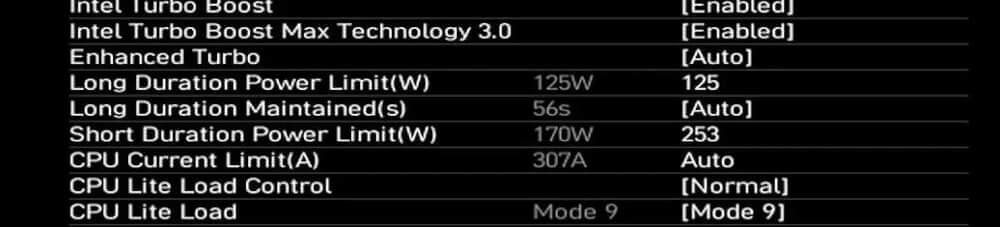
I then entered them once with the correct values and the power consumption of the CPU was then also correct. I then reduced the power limits once and converted a 4k 1 minute video each time using Handbrake.

I used a ready-made preset that does not use Quicksync or NVENC as an encoder and therefore relies solely on the CPU. As you can see here, there is only a minimal drop in performance when the PL2 is reduced to 150W, but only for 4 seconds. As a cross-check, I also carried out the same test after a reboot with Preset, which in this case uses Quicksync, and with hardware support you can see that there is no loss of performance.
I have since set my PL2 to 170W to perhaps have a little reserve.
And how much power the new PC now has with its components is something we’ll look at in Part 3.



