Digit4kNow Capture Card for HDMI recording
I have already shown several times in my videos programs or operating systems.you can simply record from the screen. But when it comes to installing an operating system, for example, you can only do that with a capture card.
Introduction
 Screen captures are possible with different tools and practically all operating systems. I usually use OBS for this and with the Mac now and then even Quicksync. You can record the whole screen or just one (program) window.
Screen captures are possible with different tools and practically all operating systems. I usually use OBS for this and with the Mac now and then even Quicksync. You can record the whole screen or just one (program) window.
It’s a different matter if you want to record systems that don’t have any software for recording or where you can’t install such software. Then you have to either do this in a virtual machine or record the HDMI output directly with a capture card.
Capture Cards
 The cards are available in almost all categories and price ranges. For the few times I have needed such an option so far, I have used a very inexpensive card. This one supports 1080p and can do what it is supposed to.
The cards are available in almost all categories and price ranges. For the few times I have needed such an option so far, I have used a very inexpensive card. This one supports 1080p and can do what it is supposed to.
The big drawback, however, is that I can only record the signal with this card. I can’t pass it to a monitor though.
That’s why I looked around for an alternative.
And for this I recorded a short video:
DigitNow 4K
Then I found what I was looking for with the DigitNoew 4K. The card cost just under 80, – € and offers a resolution up to 4K. This is of course ideal with my LG 32 UN880B, which also offers such a resolution.
The card has a compact format. In the front, there are separate connections for headphones and microphone.

In the back are the HDMI inputs and outputs and the USB 3.0 port.

With the input and output we are already at the main advantage of this card. Here the signal can be recorded, but at the same time output to a monitor. And this is very advantageous, if you want to show something on such a PC, for example.
On the back, there is also a DC port and the delivery even includes a USB-A to USB-C cable, so that you can supply this device with power.
Setup in OBS
In OBS, you set up the card as a USB recording device and you’re ready to record the output of another PC, for example.
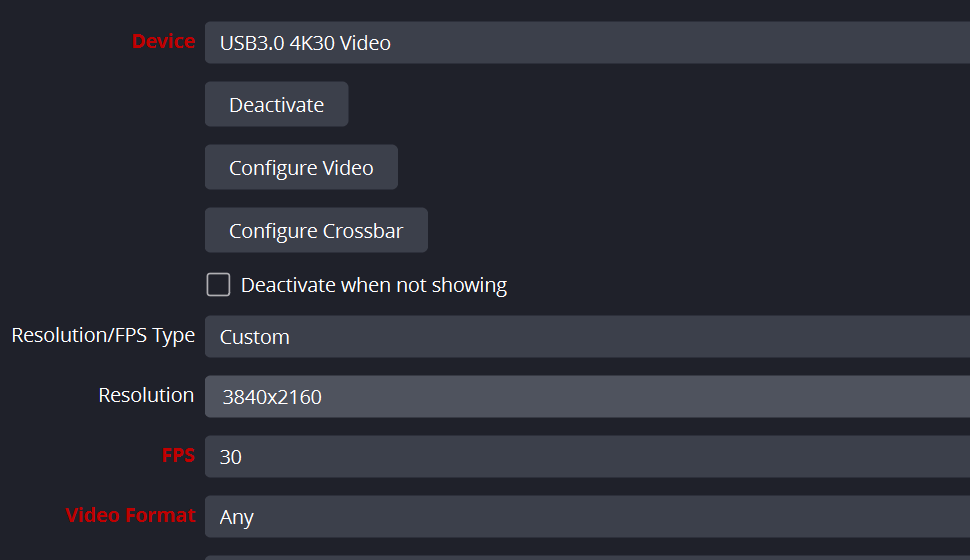
I always use the plugin Source Record to record the different sources into different output files.
A small limitation
However, I had to experience a small limitation, which I also show in the video. The card can record at a maximum of 30 frames/sec at 4K. This is fine for my use case.
However, I also have to reduce the refresh rate of the connected monitor, on which the signal is passed on, to 30 frames/sec. as well, otherwise I get an error message.
I didn’t expect this, but I can live with this small limitation.
Conclusion
The card is not cheap, but if you want to record in 4K, you are with 80, – for such a device even in the lower price segment. For me, the card is sufficient and also the 30 frames do not represent a limitation for me. That may certainly look different for a gamer with fast movements.
ciao tuxoche



