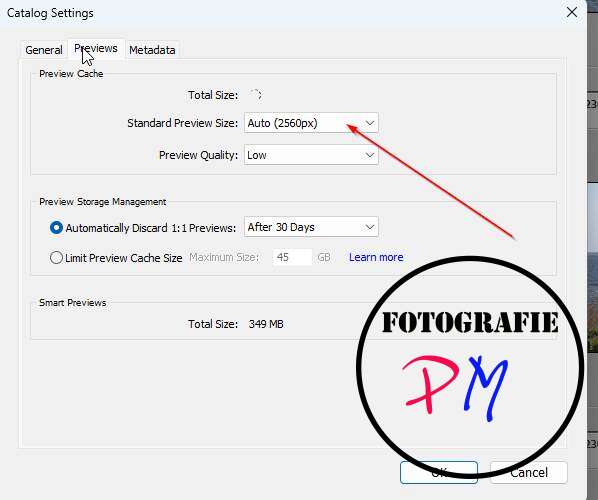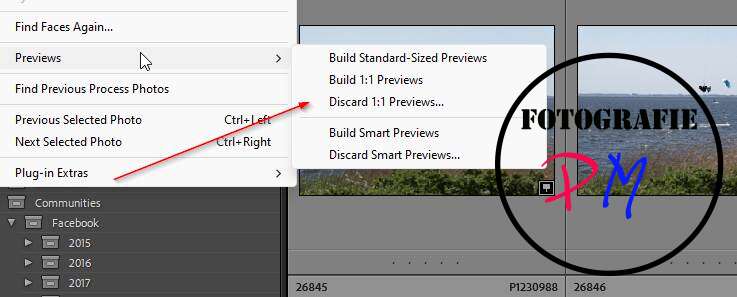Setup preview files in Lightroom Classic and maybe backup them?
Have you ever had the experience when you have newly installed Lightroom that when you scroll through the images, many images are not displayed at all or it takes a moment for the preview to appear? We want to look into this in this article.
Introduction
This behavior has to do with the Lightroom preview files, which are essential for the operation of Lightroom. You cannot do without them and Lightroom needs these preview files in order to be able to display the small images in the catalog view or the grid view.
But does it make sense to save these preview files and where are the parameters set for them? I have also recorded a video about this:
Settings
The catalog preferences are responsible for the settings for the preview files, namely under the Previews tab. Here you can first select this under the standard preview size. This is usually determined from the long edge of the monitor, so in this case 2560 pixels.
Then we can determine the preview quality. In this case I set it to “low”. You can of course set it to medium or high quality, but it just takes up a lot of storage space and in my opinion is not that useful here.
In addition to the healthy standard previews mentioned above, there is another type of preview, the so-called one-to-one previews. Here, however, we can only specify after what time they should be discarded because they are the same resolution as the original image, so for example in the case of my Lumix S5, they are 6000 × 4000 pixels. What is new in version 14 is that the size of the entire preview cache can be limited. That was not the case before. So it can now be limited to a certain size that is used on the disk, which is perhaps particularly useful for laptop users.
Importing photos
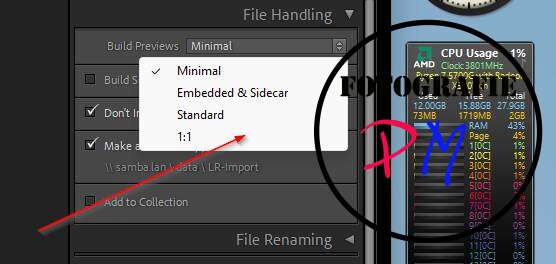 As already mentioned, these preview files are created automatically during the import process. Here, in the file management tab, we have four setting options for the preview files: either minimum size, standard and, as mentioned, the 1:1 previews, which then also take a long time.
As already mentioned, these preview files are created automatically during the import process. Here, in the file management tab, we have four setting options for the preview files: either minimum size, standard and, as mentioned, the 1:1 previews, which then also take a long time.
An additional type is the embedded or subsidiary file, i.e. in this case, I mean Lightroom, the JPEG files found in most of the pipe files.
But this also means that any adjustments made during the import process, such as development settings, are not displayed here with this type.
Nevertheless, you can use this type, because there is also the setting to automatically create standard previews from these files during the program’s idle times.
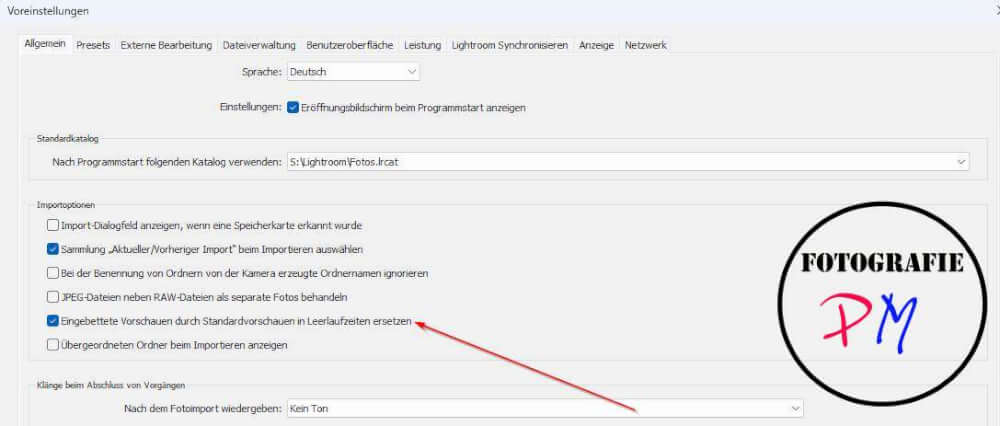
In my opinion, the minimal settings are recommended for working quickly, i.e. here the files are created in a minimal size and are then still created in standard size or sometimes even one-to-one if you take a closer look at an image or zoom in on a one-to-one or even larger section.
What are preview files?
In contrast to the so-called smart previews, the preview files used by Lightroom here are always JPEG files, even if they do not have the corresponding extensions under Windows, for example. You can use the file tool that is common under Linux (also available for Windows) to prove this and display the case type, regardless of the file extension, and then see that, as mentioned, these are always JPEG files in a small format.
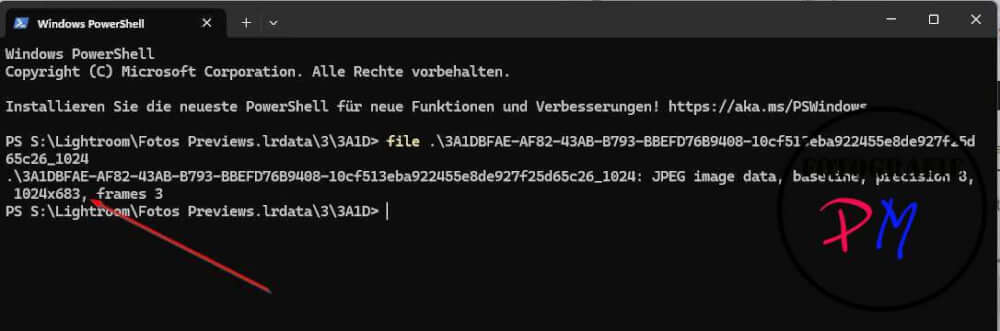
In many cases, these preview files are even saved in different resolutions. This means that for smaller thumbnails, i.e. for the grid view, such preview files are sometimes only saved with edges that are 320 pixels longer. For other views, such files are created with a pixel length of around 1000 pixels and then, depending on the settings for the standard size, correspondingly large JPEG files are created, the width of which is normally based on the width of the monitor, or rather its resolution, if no other settings have been made.
Do these files need to be backed up?
As you can see, I have around 28 GB of preview files in my catalog, for example, which is quite a large size and to answer the question. I at least back up these files in such a way that I can restore them very quickly.
If you are forced to install Lightroom on a new computer, it is not a big deal if you have not backed up these files, because Lightroom always creates this subfolder with the corresponding preview files automatically.
You also have the option of having Lightroom generate this preview in standard size or one-to-one previews of the selected photos under Library under the menu item Previews. Selected photos can then mean marked photos that are then taken by Lightroom to generate previews.
Conclusion
You are free to choose whether you actually want to save these preview files. Depending on the size and number of preview files or the storage space required, you can decide individually whether to carry out such a backup. In any case, when you reinstall Lightroom on another computer, it creates this folder and can then create previews via the library if required.
Because of the size and scope of this cache, I prefer the method of at least synchronizing these preview files to another computer using the Syncthing tool, so that they only have to be copied back if necessary.
ciao tuxoche