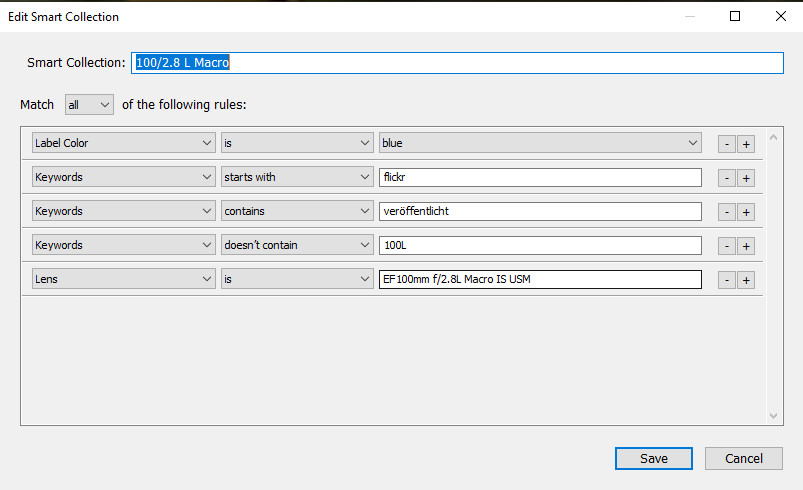Organizing images with Lightroom collections
Lightroom Classic offers sufficient instruments to manage and organize your images. The main tool are the collections.
Introduction
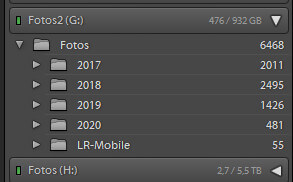 Lightroom represents the physical folder structure on your harddisk while importing images into the catalog. While importing with the classical move/copy options to the new storage locataion this is the folder into you import. If you import with the option to “add to the catalog” this folders represents the folder from where you imported images. In both variants the relevant folders are added to the folder view in the catalog.
Lightroom represents the physical folder structure on your harddisk while importing images into the catalog. While importing with the classical move/copy options to the new storage locataion this is the folder into you import. If you import with the option to “add to the catalog” this folders represents the folder from where you imported images. In both variants the relevant folders are added to the folder view in the catalog.
I did a little video on collections:
Depedning on how you organize your folder structure this can be a base for your image mangement. But this doesn’t use the full potential of Lightroom Classic.
But even from a folder in the catalog you can generate a collection by a right click on the context menu.
Collections
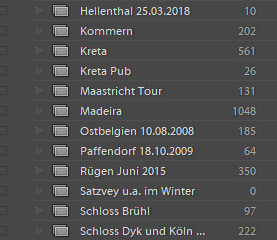 The collections, or albums in other applications, are the easiest way to organize your images. The main advantage compared to folder structure on your hard drive is that one images can be a member of as many collections you like.
The collections, or albums in other applications, are the easiest way to organize your images. The main advantage compared to folder structure on your hard drive is that one images can be a member of as many collections you like.
Depending on ther contents of an image it could be part of the collections “Vacation 2019“, “Landscape” and “Lakes” for example.
Adding one or more images to an collections can be done selecting the images and add those images to the collections via “drag and drop” operation or you go to the collection, right click and choose “add selected photos to the collection” .
The other way is to define the collection as a target collection. After this you can add the images with the shortcut “B”
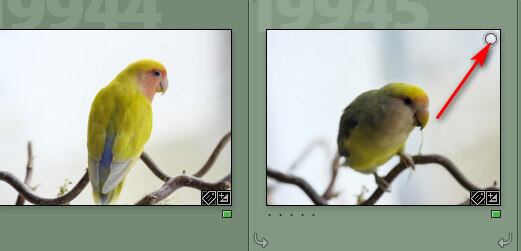 Alternatively you can click the circle symbol in every image to achieve the same effect.
Alternatively you can click the circle symbol in every image to achieve the same effect.
Smart collections
More efficient and powerful are the smart collections. Since during import process all exif data and depending on the cmaera also GPS data are added to the catalog smart collections can work even without manual work of the user.
Defining a msart collection for the year the capture was done the all images automatically will be added to the database query. This way every newly import image is in the smart collection.
But if i want to manage/organize the image content i will have to add appropriate keywords to the images and add a query in the smart-collection.
And we’re in a technical change, because image recognition and AI features are implmented more and more in photo software, so automatically adding keywords is alreday on the way or better realtity .
Collection sets
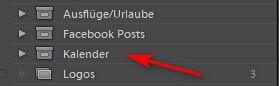 A collcetion set is a logical bracket for diffenrent collections. It is sort of a folder or a card box containing different collections.
A collcetion set is a logical bracket for diffenrent collections. It is sort of a folder or a card box containing different collections.
And it doesn’t matter if a collcetion set contains regular or smart collections. And even further collection sets is no problem at all.
Collection from the map modul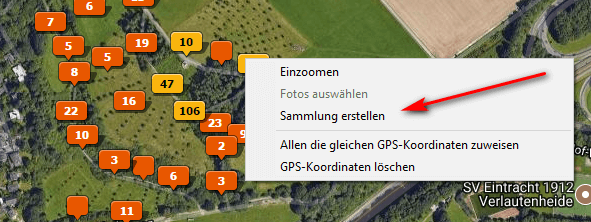
From the map modul you can generate a collection by right clicking on one foto sticker. This is an option that i checked whne i did my review for the Lightroom update but never used again.
Exporting collections and sync
Collections have another advantage, they are exportable. For smart collection you can export (and of course import) the definition of the collection which will give you an additional backup, even though you should have a backup of your catalog.
 In addition a collcetion, including smart collections, can be exported as a new catalog. This comes in handy if you plan to devide a huge catalog into 2 or more parts. The options inlucde to export the catalog only, meaning the Exif data and processing, but you can aslo export the catalog including the raw files. If for example you take a laptop on vacation you could view and make a basic processing on your images and then export the results as a catalog.
In addition a collcetion, including smart collections, can be exported as a new catalog. This comes in handy if you plan to devide a huge catalog into 2 or more parts. The options inlucde to export the catalog only, meaning the Exif data and processing, but you can aslo export the catalog including the raw files. If for example you take a laptop on vacation you could view and make a basic processing on your images and then export the results as a catalog.
And the last option is to sync a collection to Adobe’s cloud so all images in the collection are available on mobile devices.
Import
I already did a detailed desciption of the import process in Lightroom. Even back in theses days it was possible to add keywords or keyword sets to the images and by this including them into a smart collection. 
With the new import process now it is possible to add all imported images either to an already existing collection or to a new collection.
Conclusion
Collections and smart collections in Lightroom Classic allow a very flexible way to order and manage your images. This is also possible based on Exif metadata or on keywords manually added by the user or any combination.
ciao tuxoche