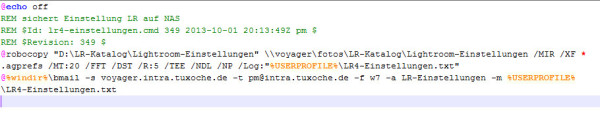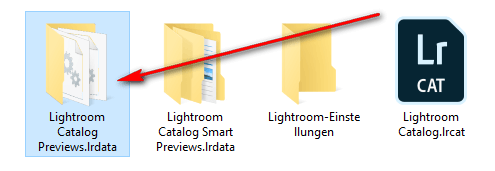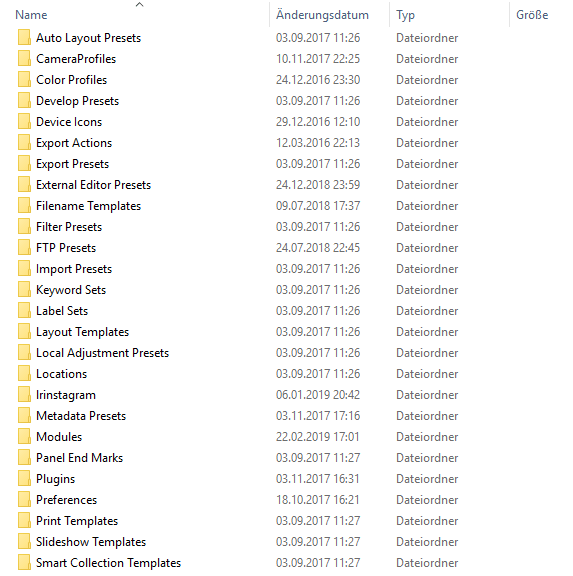Restore from a Lightroom backup
This post should explain how to restore from a Lightrok backup after a complete new installation or even worse after a harddisk crash.
Introduction
 Before we can talk about a restore from a backup we have to have a backup in first place. Lightroom supports only backups for the catalog, but the backup is done in the users profile by default. This will not be a safe place in case of harddisk problems. In the post “Lightroom catalog backup” i already explained how to avoid this problem by backing up the catalog on a NAS or an external drive.
Before we can talk about a restore from a backup we have to have a backup in first place. Lightroom supports only backups for the catalog, but the backup is done in the users profile by default. This will not be a safe place in case of harddisk problems. In the post “Lightroom catalog backup” i already explained how to avoid this problem by backing up the catalog on a NAS or an external drive.
The catalog should be saved on a NAS or an external USB drive. I do a backup on a NAS and this NAS then is saved to 2 external USB drives, so i have at least 3 copies of my Lightroom catalog and the settings.
Images
Lightroom doesn’t support backup of your images or video files and other files. You as a user are responsible on your own. My method was discussed in this article. I use roboycopy for this task.
Smart Previews
For laptops there is interesting option to save space on the laptop, the smart previews. This smartpreviews allow to copy the original raw files to an external drive. Even if the external drive isn’t connected images can be viewed and even better they can be processed. After reconnection of the external drive Lightroom will copy all processing steps from the smartpreviews to the original files automatically.
These small DNG files are stored in the folder [KatalogName]Smart Previews.lrdata . You don’t to backup this folder. If the folder is missing you just don’t have Smartp Previews or you just generate new ones after the exertenal drive is reconnected.
Restoring backup
After talking about what parts are to be saved we now can restore a complete backup.
The catalog from the backup can be stored anywhere and must not necessarily stored in the users profile on drive c:. You have to pay attention that there is enough storage space for the regular preview files depending on your cache settings and for the Smart Previews. But even with a good cache definition this shouldn’t take more than 20-30 GB of storage.
After restoring the images from the backup and of course the folder [AppData\Roaming\Adobe\Lightroom] which contains the settings for exports and other things, Lightroom should be in defined state.
Whats missing?
After restoring the backup then only the plugins are missing. They are stored in the folder [AppData\Roaming\Adobe\Lightroom] , but the plugins have to activated with the plugin manager in Lightroom.
Problems with drive letters
Sometimes it happens that after adding another harddisk or because the most recent images are stored on a SSD that the drives are assigned other drive letters. I did a little video on that:
Conclusion
Lightroom itsself only supports the backup of the catalog. Settings and even more importent the images are to be backuped by the user. I use robocopy for this job since quite a while now to save all images to a NAS and afterwards save the NAS on 2 external USB drives.
But there are other tools arround there which are as good. The most important thing is to check the backup and do a backup on a regular base.
ciao tuxoche