Storing images to an external drive with Lightroom
Despite the discussion about [post id=213]backup[/post] for a notebook userthe question is keeping all images on the local harddrive, if you have to have all time access to those images.
Introduction
More often you get into a situation, where pictures or series are ready developed and probably send to your client. At this state you don’t need an all time access to those images.
I do a lot of timelapse or focus stacking photography. After developing the focus stack images or rendering the timelapse video i only need the resulting images. Ok i would not discard a negative, so i won’t delete a raw file, which is a negative.
Running out of space
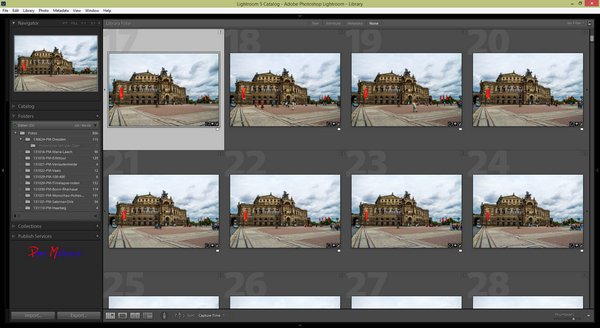 Larger images sequences and the increasing size of the raw files lead into running out of storage space, especially on a notebook.
Larger images sequences and the increasing size of the raw files lead into running out of storage space, especially on a notebook.
On the screenshot you see the images for a short hyperlapse video from the Dresden Semper Opera.
The 164 images were developed and after rendering the timelapse video i don’t need all time access t the single images.
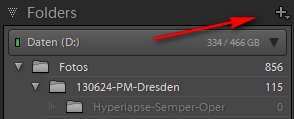 On the screenshot you recognize the drives knwon to Lightroom, in my case this is the local hardrive D: and the subfolder with the timelapse images.
On the screenshot you recognize the drives knwon to Lightroom, in my case this is the local hardrive D: and the subfolder with the timelapse images.
Clicking the + sign you can choose every drive connected to your system and choose another folder or create it from within Lightroom.
 I created a folder archiv on the external USB drive i:
I created a folder archiv on the external USB drive i:
Now i can mark all my images from the timelapse folder (CRTL-a) and drag and drop them to new folder, i’ve just created.
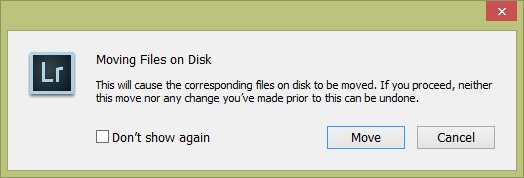 The operating system usually initializes a copy, but Lightroom warns you, that the selected images are actually moved to the new folder.
The operating system usually initializes a copy, but Lightroom warns you, that the selected images are actually moved to the new folder.
Going back to library mode (all photos) all the timelapse images are still in the catalog. Even keywords are not changed or deleted. If the images were part of a collection this not changed too, because these informations are kept in the Lightroom database.
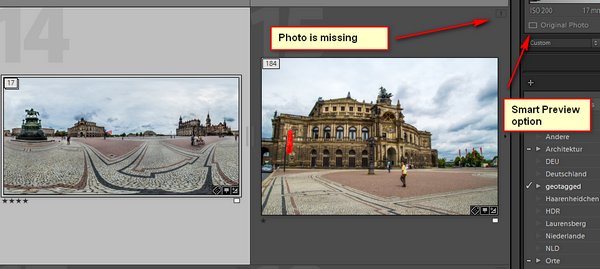
Disconnecting the external USB drive from the notebook all images stored an this external drive have the note “photo missing”. You could avoid this by generating smart previews, small DNG files kept on the local drive.
After connecting the external drive again this warning disappears and all images from the timelapse sequence act like stored on the local drive.
But attention, all images moved to the external drive are no longer part of the regular [post id=213]backup[/post]. So you have to take precaution to backup the external drive from to time.
How do you handle this, storing on external drive maybe with smart previews or is the capacity of your hard drive large enough? Just leave me your comments/suggestions and of course questions are welcome, too.
ciao tuxoche



