New configuration of my Openmediavault NAS
2 years ago I had reported how to reinstall my own NAS with OpenMediaVault. Last year came the switch from classic RAID to SnapRaid and now it was time for an update again.
Introduction
![]()
My NAS serves as a backup server for my photos and videos and runs reliably since the switch to Openmediavault or SnapRaid. The server starts via Wol and the content is backed up via connected USB disks as soon as they are turned on.
But over time I even added more disks to the raid via an extra PCI card with more SATA ports, which is possible with SnapRaid. I used 2TB disks from Samsung and Seagate Barracuda hard disks with 4TB capacity.
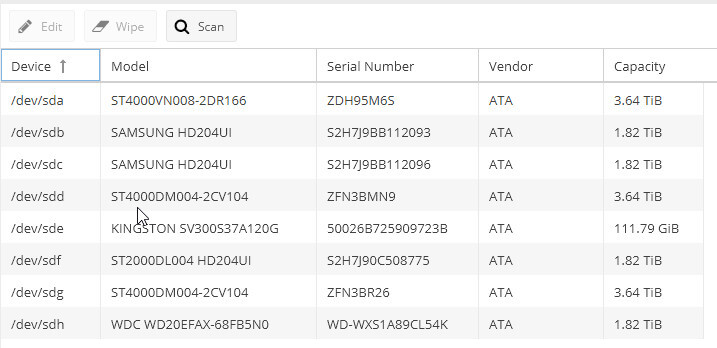
I have recorded the following video:
Problem
The older 2TB disks have in the meantime partially more than 30,000 operating hours and with one it began now that smartd reported error message over no longer readable sectors.
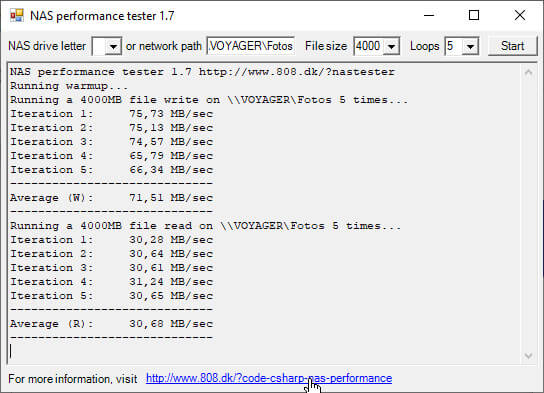
The 4 TB Barracuda disks are relatively new, but they are so-called SMR disks. But this recording method slows down a NAS, as you can see above. This was somehow both not so good, so I went and replaced the disks. The 2TB disks were to be removed and the others replaced. Therefore I bought 2 4TB IronWolf. With the 2 other disks I still had, that was enough for a Snapraid Poll with about 12 TB.
Removing disks and other errors
In the Snapraid FAQ I had searched how to remove a disk, in my case one of the 2TB disks. By mistake I didn’t think about the fact that the first thing to do is to backup the data on such a disk to another disk.
Then it happened that on one disk there were several errors in the configuration and especially references to disks that were no longer in the system could not be deleted, and so on. Was perhaps my mistake.
In addition, I then also shot the config.xml and I had no backup of it. So I decided to restore a removed drive as a test. That worked also so far, however it lasts quite long.
Openmediavault 6
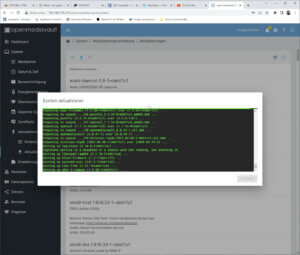
In this situation I decided to reinstall Openmediavault version 6. So I downloaded the image from the website and flashed it to a stuick with Belana Etcher. When downloading, however, pay attention, there is a “stable” and an “old stable” version. The latter is version 5.
The installation of the system is very well guided and relatively easy. Apart from the newer packages in version 6, some visual changes have been made.
For example, if you see a terminal window running the output of the currently running installation, it is now displayed in green font, which is easier to read.
Additionally you get an End of Line notification when the process is finished.
After the installation is complete, the dashboard is very tidy and you can configure which system displays you want to see there.
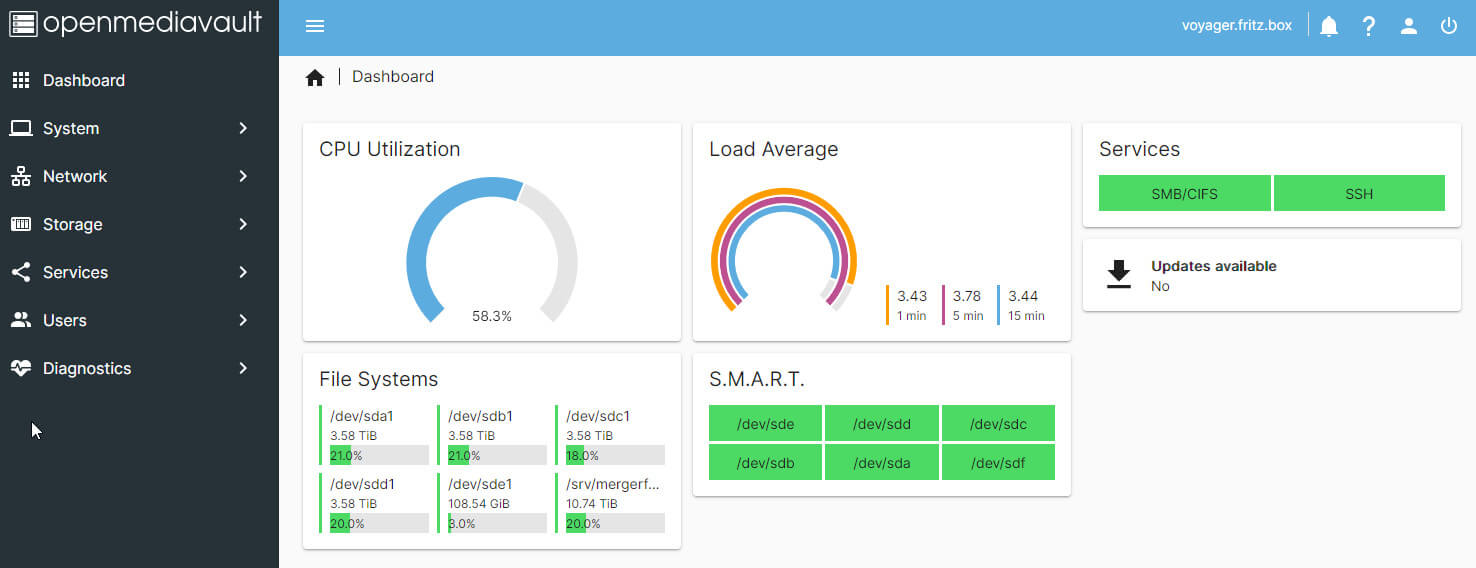
Adding the 4 TB hard drives to the Snapraid pool was no problem either. With this I even have one SATA port free on the board to mount another 4 TB hard disk for data if needed.
Only with MergeFS Pool, a tool that serves to distribute files automatically on the data disks, there was a problem. I had by mistake set the rule “epmfs” in the configuration. This causes MergerFS to write to a disk only if the path exists.
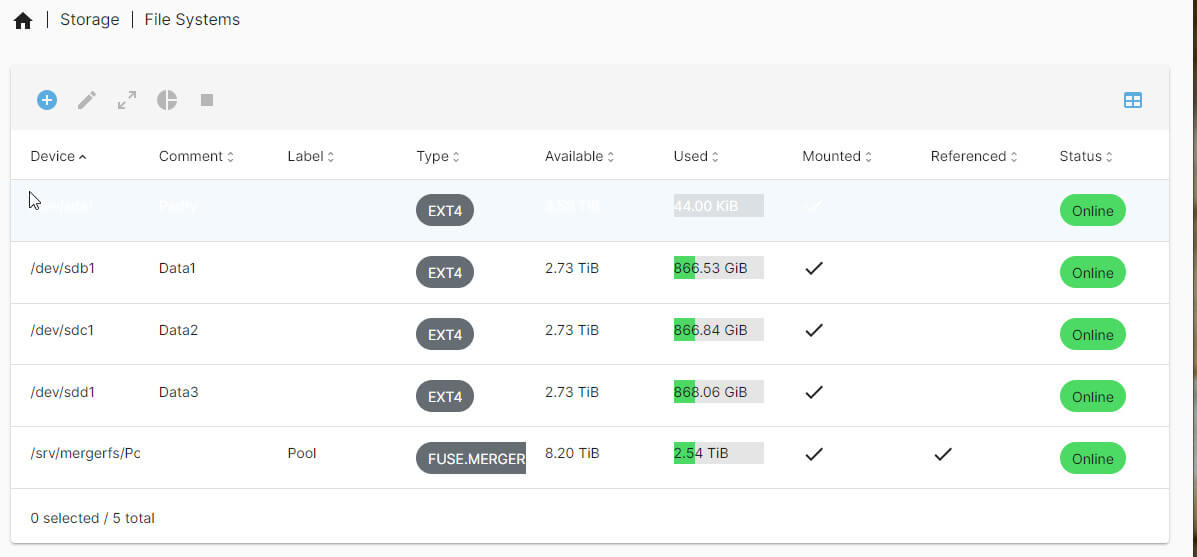
This could not be corrected in the user interface. I then rebuilt MergerFS with the rule “mfs“, i.e. it writes to the disk that has the most free space. This way the data is distributed quite evenly over the data disks.
Result
Of course, one will ask if the reconfiguration has changed anything?
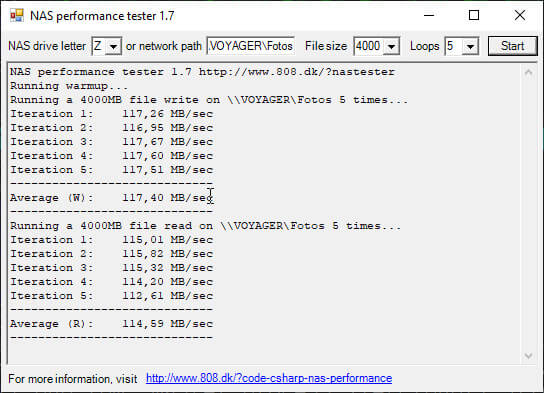
This is a result I had expected. An average between 114-117 MB/second is about the speed you can expect from GB Ethernet. And so that caching effects don’t have too much effect (you can’t switch them off under Linux) a 4GB file was used here, because also the installed RAM has only 4GB RAM.
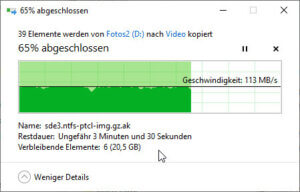 But to verify this result practically, I copied an image file from my Win10 installation via SMB to the server. In total it took 9:42 min for 60,591,895,461 bytes. That makes permanently, if you convert it 99 MB/sec. And that fits already 🙂 Above all, the dips during copying were gone, where even the display in Windows Explorer sometimes went back to 0 several times.
But to verify this result practically, I copied an image file from my Win10 installation via SMB to the server. In total it took 9:42 min for 60,591,895,461 bytes. That makes permanently, if you convert it 99 MB/sec. And that fits already 🙂 Above all, the dips during copying were gone, where even the display in Windows Explorer sometimes went back to 0 several times.
But the Seagate Barracuda is actually also suitable as a data drive, e.g. for backup in a USB device. I copied an image with several files with a total size of 63,078,156 KBytes. The Barracude 4 TB needs over 66 minutes for this, which corresponds to a speed of 15,880 MB. A WD-Red manages 113 MB/sec. (9:14 min) and a WD-Blue 6 TB even manages 147 MB/sec. (7:07 min)
Conclusion
For me, especially the disk swap to Nich SMR hard disks was worthwhile. Of course it takes time, especially restoring backups from external USB disks is a test of patience.
ciao tuxoche



