Virtual copies and snapshots in Lightroom
Virtual copies and snapshots are available in Lightroom for quite some time. Both of these mechanism make it easier to play arround with development settings and/or different croppings.
Virtual copies
Clicking right you’ll get a contextmenu which allows you to generate a virtual copy from the selected image within the library or development module. The virtual copy inherits all properties from the original image. Already applied development settings are available to the virtual copy. The virtual copy is automatically stacked with the original image.
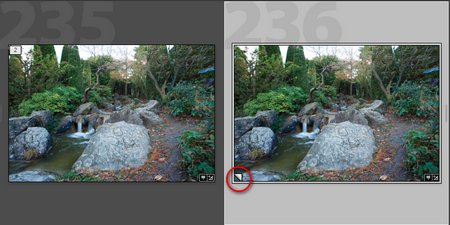
A virtual copy is tagged with a turn over symbol and virtual copies can be searched for in smart collections.
There is one main difference between the original and a virtual copy generated from this original, the development history..
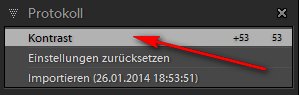 The development history for the original images contains a gain in contrast, whereas the history for the virtual copy doen’t list this entry. This is important to remember just in case you create a virtual copy for an image with a lot of development steps. To Lightroom the virtual copy is not developed in any way. Cllicking on “Reset settings” you can go back to the state, the image was originally imported into Lightroom, so your virtual copy doesn’t include any image processing.
The development history for the original images contains a gain in contrast, whereas the history for the virtual copy doen’t list this entry. This is important to remember just in case you create a virtual copy for an image with a lot of development steps. To Lightroom the virtual copy is not developed in any way. Cllicking on “Reset settings” you can go back to the state, the image was originally imported into Lightroom, so your virtual copy doesn’t include any image processing.
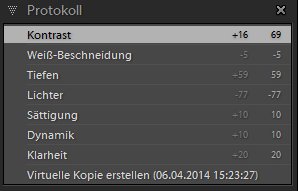
A virtual copy can be developed in any way without influencing the original image.
Developing the virtual image leads into a history for the virtual copy as shown in the screenshot. Whta’s missing on a virtual copy is the option to reset the settings.
Snapshots
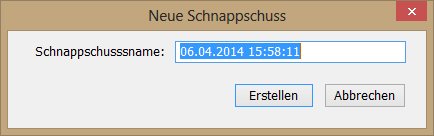
On every development state you can generate a snapshot. As a default the snapshot is named with the date and time, but since you’ll not remember what you did on let’s say March,21st l 😉 you should give the snapshot to a more meaningful name.
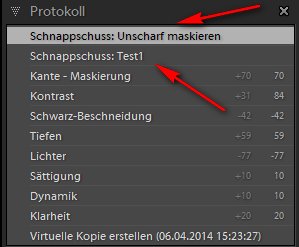
Choosing the right snapshot the picture can be resetted to the development state of the appropriate snapshot. In the example screenshot the development was added with sharpness and increasing contrast furthermore.
Choosing the right snapshot you bring back the development of the image to the state defined in the snapshot:
Differences
Which option is better for your daily work, snapshot or making a virtual copy. Basically you’ll have to decide but i prefer virtual copies because being able different cropping or other development states side by side in the library module. Choosing snapshots you would have to choose the appropriate development state force and back.
But there is a main disadvantage using virtual copies, they are only available in the Lightroom catalog. Even if you activate writing XMP Files by default, XMP files are not written for virtual copies. So you have to backup your Lightroom catalog regularly, XMP files as some sort of backup are not suitable. As described in my article [post id=73]Lightroom and XMP-Files[/post] the sidecar files taken as a backup are only half the truth.
Conclusion
Snapshots are meant to freeze the state of development before a larger and significant changes are applied to the image. Personally i find virtuall copies more flexible and you have the option to declare the cirtual copy to be the master image, just in case you’ll like what you did 😉
How do handle virtual copies or snapshots, leave me comments and/or suggestions.
ciao tuxoche



