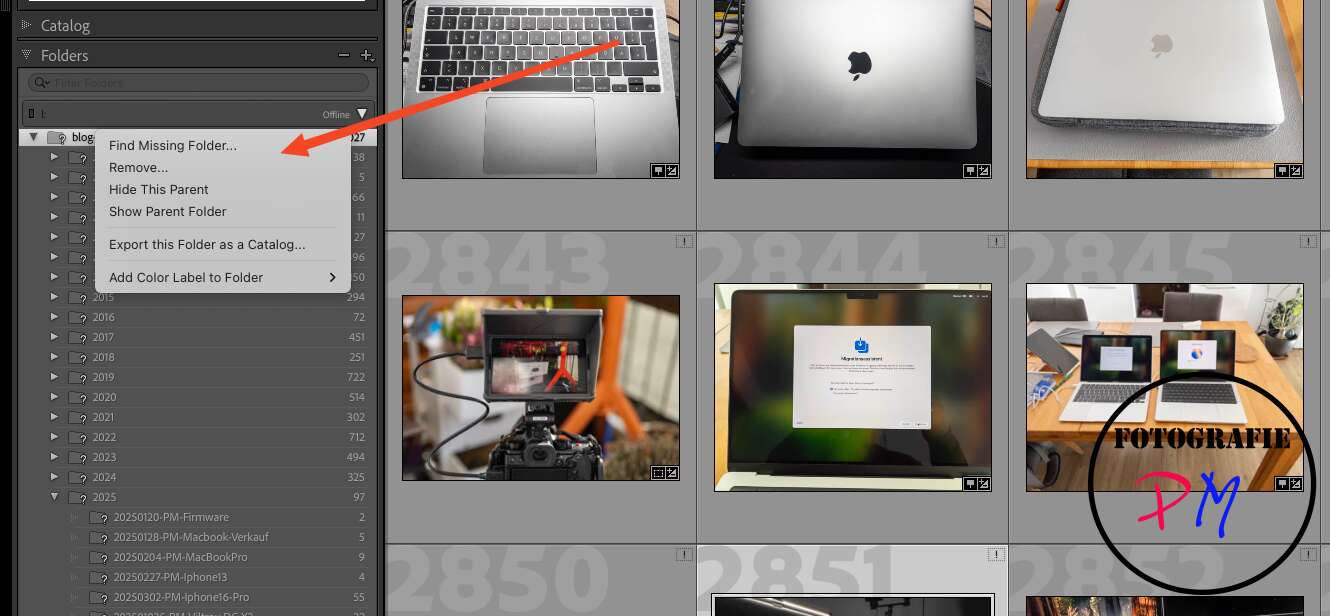Switching from Windows to MacOS with Lightroom Classic
Lightroom Classic is generally available for both operating systems, and the catalog can also be used on both Windows and macOS. However, other problems arise.
Introduction
Even though the Lightroom Classic catalog can be used on both systems without any problems, problems often arise. These usually consist of the images no longer being found when switching, meaning the exclamation mark appears in the corner of the image. The problem arises because Windows generally works with drive letters, while macOS uses so-called mount points.
But what if, for example, you have a Mac laptop but a Windows PC as your desktop PC, and you want to edit your photos on both systems?
I recorded a video about this:
Permanent Reassignment
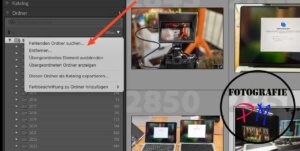 Now, you can reassign or search for such a folder, but you don’t want to do that every time, unless you’re permanently switching operating systems.
Now, you can reassign or search for such a folder, but you don’t want to do that every time, unless you’re permanently switching operating systems.
So, if the drive letter has changed or, as in our example, you want to switch to MacOS, which doesn’t recognize drive letters, you can search for the folder in the Folder menu or specify a new folder. After that, the exclamation marks in the overview will disappear.
For me, the photos are stored on an external NVMe drive with the drive letter I:, while on a Mac, this external drive is mounted as /Volumes/Photos. These are entered in the catalog and mean that the photos can no longer be found if you switch.
Simplify switching with relative paths
Lightroom Classic stores the absolute path to an image file in the catalog. This can also be displayed in the metadata. Now arrange both the catalog and the image directory on one drive, for example:
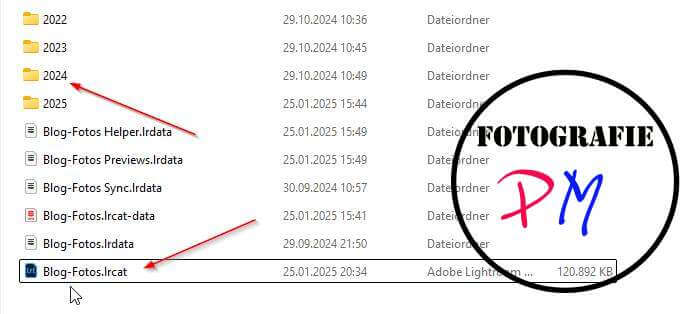
Here, the catalog, the preview files, and the images are located on the same drive, so Lightroom only needs the relative path. This also works with an existing folder structure, although you will then have to rearrange it.
After that, you can switch between MacOS and Windows as often as you like. Furthermore, there’s no need to synchronize Lightroom to another drive. It just can’t be a network drive, because the catalog can’t be located on a network drive. I don’t know if workarounds like the subst command still work under Windows, as I’ve never tried it.
Another option
But what if you don’t have the option to keep the catalog and image directory on the same drive, or if you don’t want to? Then the only option is to manipulate the catalog file directly.
The Lightroom catalog, as you know, is an SQLite database, which you can then edit in this way. This can be done very easily with DBBrowser for SQLite, which is also available for Windows and Mac (but also for Linux). This allows you to easily view the tables.
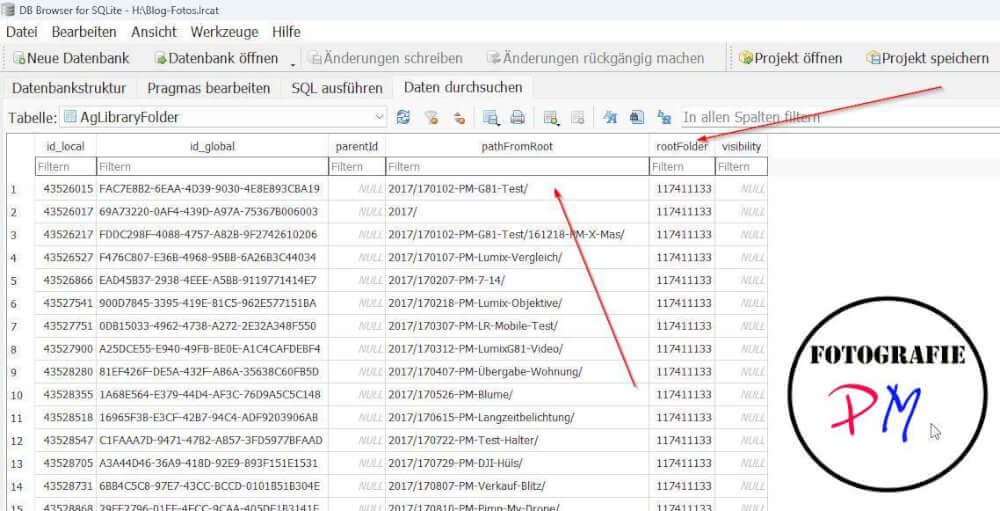
In the library table, you’ll notice a pathFromRoot field that specifies the relative directory. All the folders that our library contains are listed there. Right next to it is a rootFolder field that contains only a numeric ID.
To do this, we need to look at the AgLibraryRootFolder table:
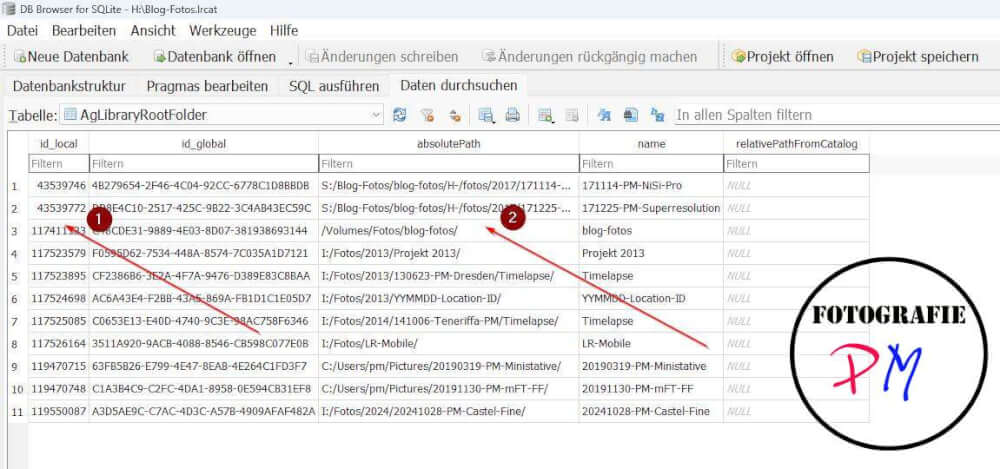
If we now change the absolutePath field for the appropriate ID, the images will be found again even when switching, in this example to MacOS.
You can either change the corresponding values here or download the tools from the SQLite site, which are less than 1.5 MB in size, and modify the tables with an SQL file.
Conclusion
Something like what Da Vinci Resolve offers would be desirable. There, you can enter a mapping between a drive letter on Windows and a mount point on Linux or MacOS in the preferences. But the method described here also works. The easiest way to do this is to keep the catalog and the folders containing the images on an external drive, as there are no problems anyway since Lightroom Classic only uses the relative path.
One more problem can arise: umlauts, etc., in file names or paths. This only happened once for me, and I changed it manually.
ciao tuxoche