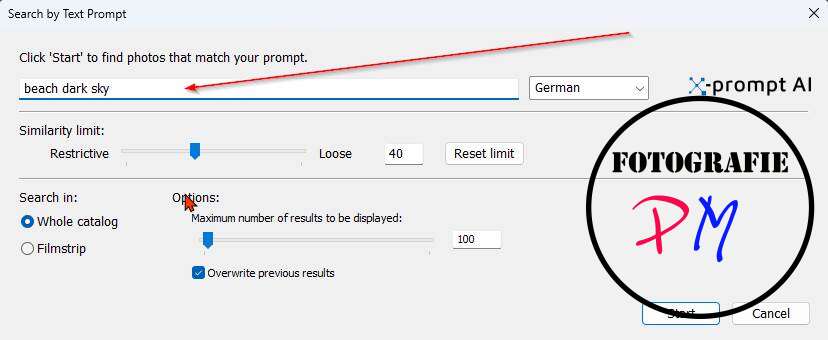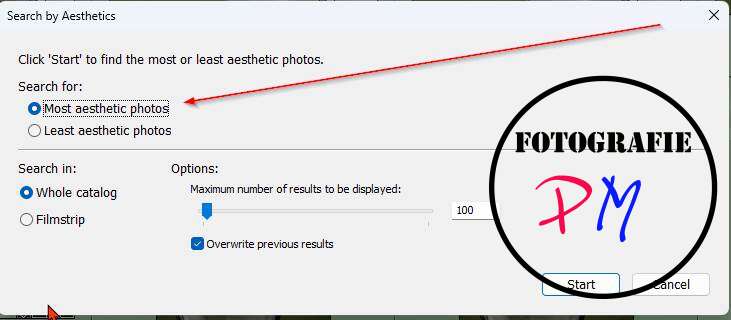Automatically tag images with the Excire plugin for Lightroom
Today we’re talking about the Excire Search 2024 plugin for Lightroom Classic, which helps photographers find specific images, ideally without manually assigning keywords.
Introduction

With Lightroom, you can keyword your photos as you wish and then search for these keywords in a large catalog or create intelligent collections based on these keywords. At the end of last year, I had the opportunity to get the Excire Search plugin for Lightroom at a bargain price, which I then did.
Exire Search is a plugin that automatically keywords the photos in a catalog. I’ve been wanting to try this out for a while and was therefore happy that the plaque was offered at a reasonable price.
Setup and Installation
The Exire plugin is available for both Windows and macOS. After installation, the plugin can be set up as usual via the Add-On Module Manager. After entering the the license code, the photos in this catalog must first be initialized.
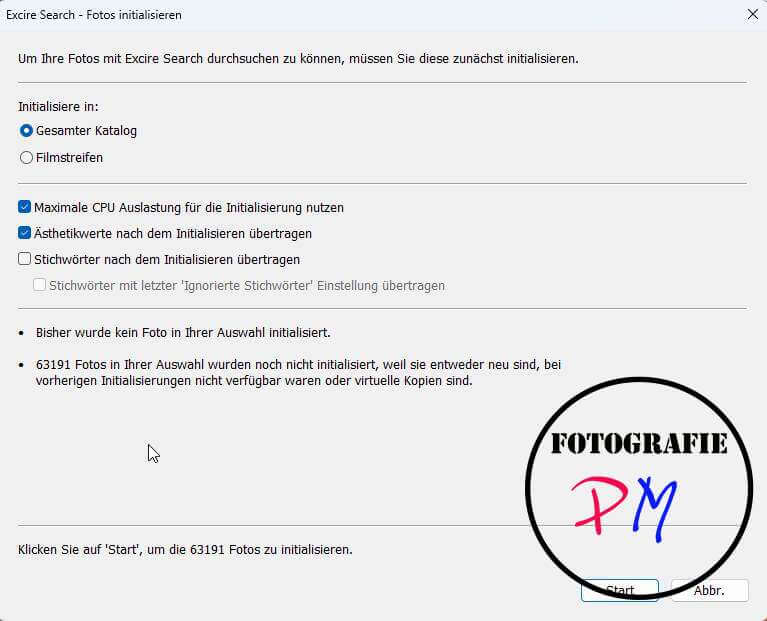
Beforehand, you can specify whether, for example, only the topmost photo or all photos should be initialized for stacked photos, and whether the automatically generated keywords should be transferred to Lightroom’s regular keyword catalog.
After initialization, which can take some time depending on the size of the catalog, you can then begin searching.
Prompt AI
Prompt AI is an AI-based keyword search that can search either the entire catalog or the visible film strip for various keywords.
The search results are almost always presented in a collection, and you can accordingly set how many images you want to find there. The default is 100 images, and I think, based on my experience, that’s a good value when it comes to this AI-assisted search.
You just have to keep in mind that this AI-assisted search for certain keywords can sometimes be off-target, i.e., display incorrect results, but you usually find the photo you’re looking for, and that’s ultimately all that matters in the context.
Photo Aesthetics
Excire Search also offers so-called aesthetic values, which assign a corresponding numerical value to a design. This may not be to everyone’s liking, but based on general criteria, I think it’s done quite well here, and you can then search accordingly based on these values.
If you start such a search with and only display the 100 best photos, that’s already very close to what I had manually marked so that I could perhaps share such photos. But as I said, the AI’s rating doesn’t always have to be accurate.
Searching for faces and people
Excire Search is also capable of searching for either faces or people. For example, you can search your entire catalog for images of a small child, or search for specific people in the catalog based on a sample photo.
This works surprisingly well and can be used, for example, to search for family members and so on.
Finding duplicates
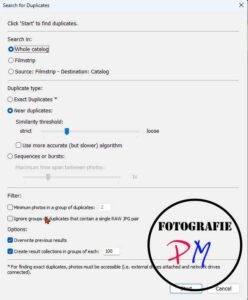 For me personally, this is one of the most important features of Excire Search. You can search for duplicates in Excire Search and specify how similar photos should be as a parameter. You can search for absolutely identical photos and, of course, very similar photos, and you can also adjust this range with a slider; you might need to gain some experience.
For me personally, this is one of the most important features of Excire Search. You can search for duplicates in Excire Search and specify how similar photos should be as a parameter. You can search for absolutely identical photos and, of course, very similar photos, and you can also adjust this range with a slider; you might need to gain some experience.
Running this search across the entire catalog will, of course, take some time, and Excire Search will group these identical or similar photos together in respective group collections. My first duplicate search generated over 400 collections containing various photos. Some of these were similar photos, with up to 20 or 30 in a collection, but sometimes only two.
This function can be used to ultimately clean up your catalog, as it’s relatively popular, especially with digital photography, where simply pressing the shutter button again is a quick and easy way to do it.
Conclusion
Excire Search is truly excellent as a search or as a replacement for manually assigning keywords. However, you can also use this search, for example, for duplicates or even for aesthetic values, as a basis for your own tagging. For example, particularly good photos selected by Excire Search can be color-coded so that they can be shared in other albums or on social media.
The key to using this tool, however, is that it there are certainly some errors, but you can usually find the photo you want from a large number of photos, for example, based on freely assigned keywords.
ciao tuxoche