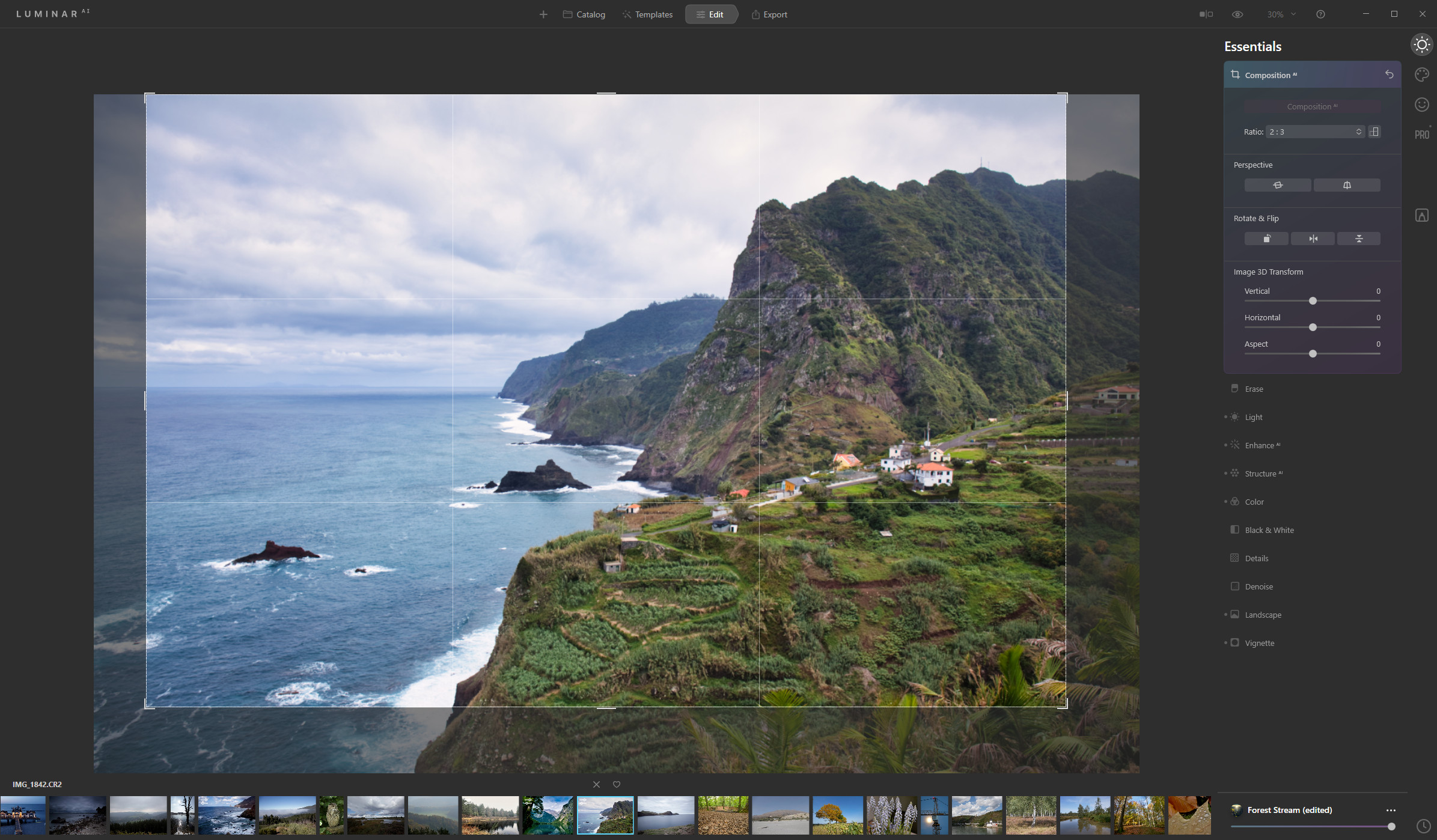A first look on Luminar AI beta
With Luminar 4 some hopes were connected, which unfortunately did not come true due to the reorientation of Skylum. Skylum had the support of AI in mind to make the editing of photos as easy as possible.
Introduction
 Luminar AI is supposed to be available on the Skylum website on 15.12. and I took a look at the beta version shortly before its release. Skylum had already announced after the last update of Luminar to go a new way. Because of the known information I already reported about Luminar AI.
Luminar AI is supposed to be available on the Skylum website on 15.12. and I took a look at the beta version shortly before its release. Skylum had already announced after the last update of Luminar to go a new way. Because of the known information I already reported about Luminar AI.
Now I tried a beta version, so you can get a better insight into Luminar AI. It’s version 1.0.0 Built 7189. Sometimes there are still some stability problems under Windows, but it’s a beta version.
I once recorded the following video:
Catalog and processing
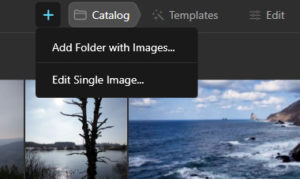 There is still a catalog, but as with Luminar 4, without extensive administrative functions. But Skylum had also explained that management functions are not a priority in any case.
There is still a catalog, but as with Luminar 4, without extensive administrative functions. But Skylum had also explained that management functions are not a priority in any case.
You add directories or select a photo for editing. As with Luminar 4, when you add large directories, the preview files are only displayed with a considerable delay in some cases.
Approach
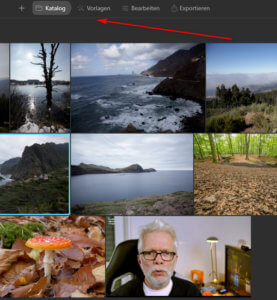 Luminar AI actually follows a different approach than the classical image processing programs. Luminar AI is supposed to free the photographer from complicated adjustments by the AI support. Here the result and not the way should count.
Luminar AI actually follows a different approach than the classical image processing programs. Luminar AI is supposed to free the photographer from complicated adjustments by the AI support. Here the result and not the way should count.
To do this, a double click on the image will analyze it. The menu items “Catalog” “Templates” “Editing” “Export” reflect a working run, which is not mandatory.
You select an image, the program suggests a template. This can be enough, or you can still go to the image editing and then export it for your website, blog, social media or customer.
Of course, some functions that are already known from Luminar 4 were taken over. These include Sky Enhance, replace sky. Other AI functions like mood or image composition have been added.
Templates
After the image analysis, the program suggests the correct category, i.e. landscape, macro or portrait. And the program suggests templates that could be suitable for the image.
 Depending on the motif and selected template, the result can be very convincing. However, this is a matter of taste and you still have the possibility to adjust the strength of the template. It is also possible to change the template.
Depending on the motif and selected template, the result can be very convincing. However, this is a matter of taste and you still have the possibility to adjust the strength of the template. It is also possible to change the template.
Editing
Says the result after selecting the template to be able to edit the image if necessary.
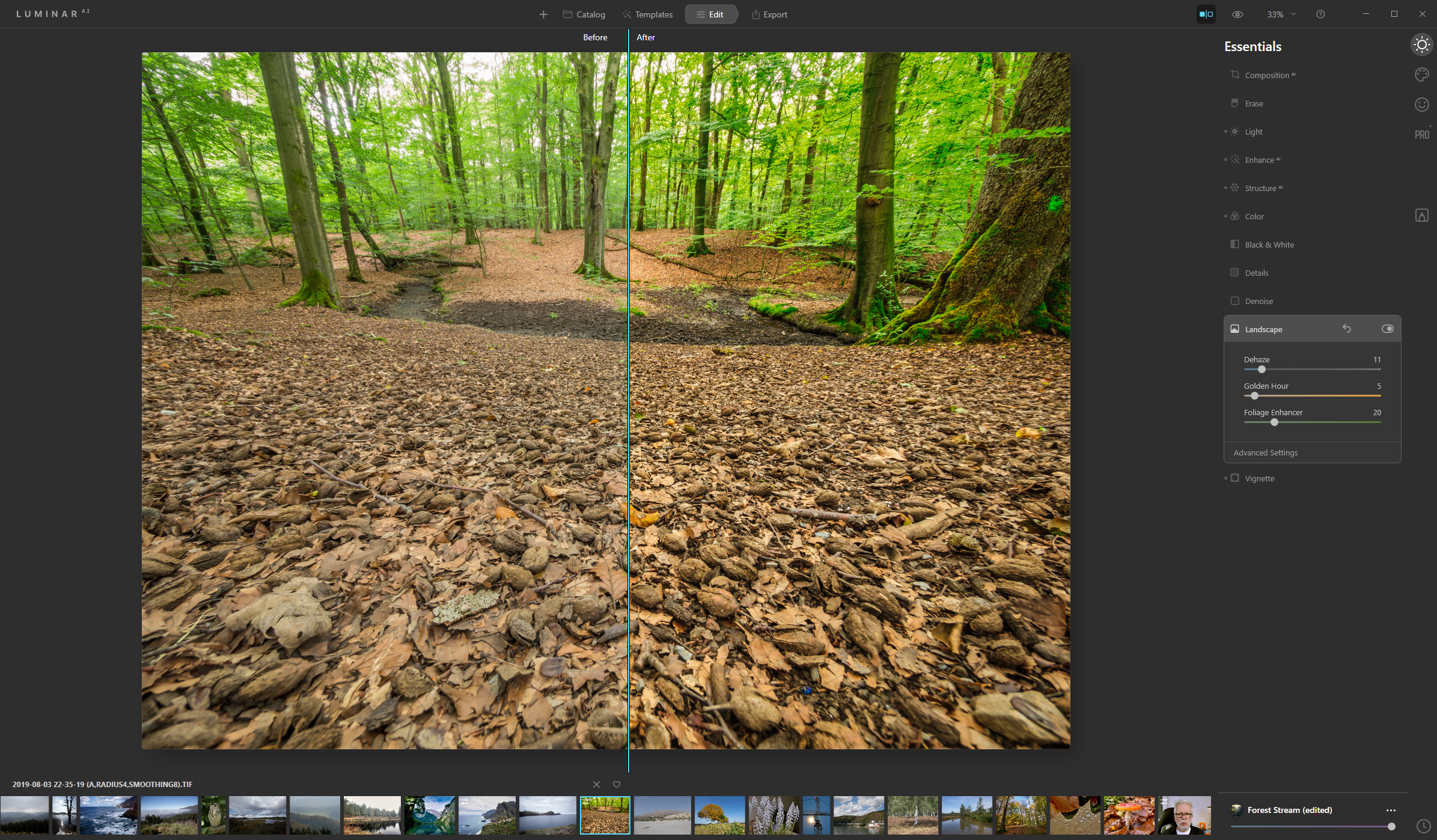 All tools are available here, but also the new AI functions, e.g. mood, to add a fog to the image or the image composition area, where the AI function creates a proposal for cropping the image.
All tools are available here, but also the new AI functions, e.g. mood, to add a fog to the image or the image composition area, where the AI function creates a proposal for cropping the image.
Portrait
While the results are quite good for landscapes or macro shots, they are much better for portraits. Adjustments to the face, skin or even the eye area are successful.
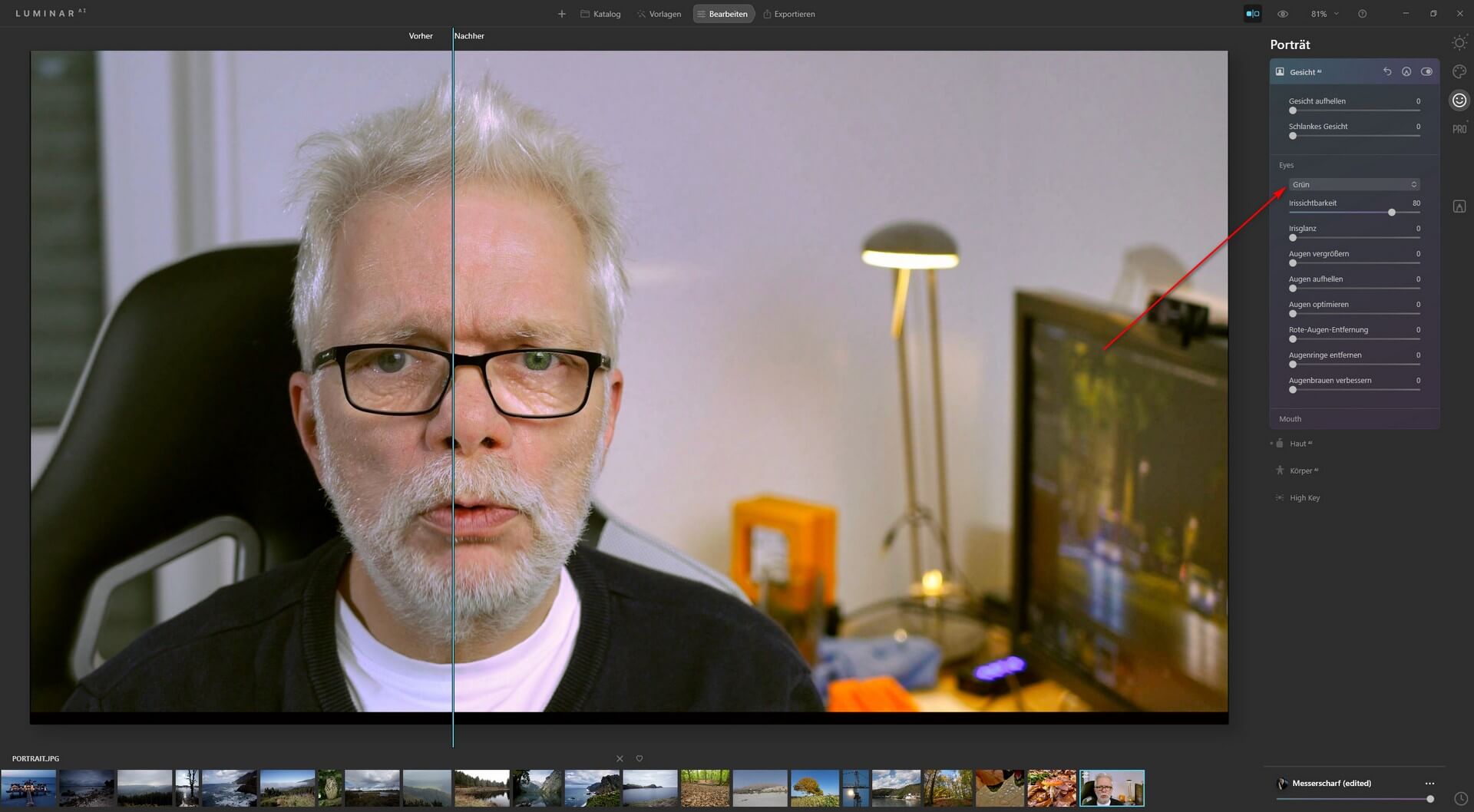 But whether it is really positive that a body can be made slimmer or the eye color can be changed to green, for example, is a matter of opinion. Nevertheless, the image processing is quite fast. Maybe this is also due to the fact that in portraits more adjustments are objective, as opposed to a landscape.
But whether it is really positive that a body can be made slimmer or the eye color can be changed to green, for example, is a matter of opinion. Nevertheless, the image processing is quite fast. Maybe this is also due to the fact that in portraits more adjustments are objective, as opposed to a landscape.
Conclusion
You have to allow the different approach of Luminar AI. Then you will get very good results quite fast due to the AI supported function. Of course, you have to play with the different templates in the beginning and try them out to estimate their effect.
It is possible to intervene manually, but the philosophy of the program does not allow this. That’s why there are fewer controls in the professional section than in other editors.
What do you think about Luminar AI. Is this the right approach for you? Or do you pre-order Luminar AI?
ciao tuxoche