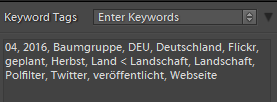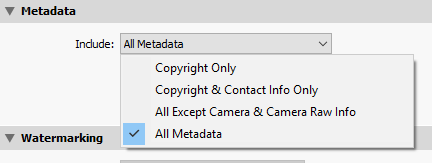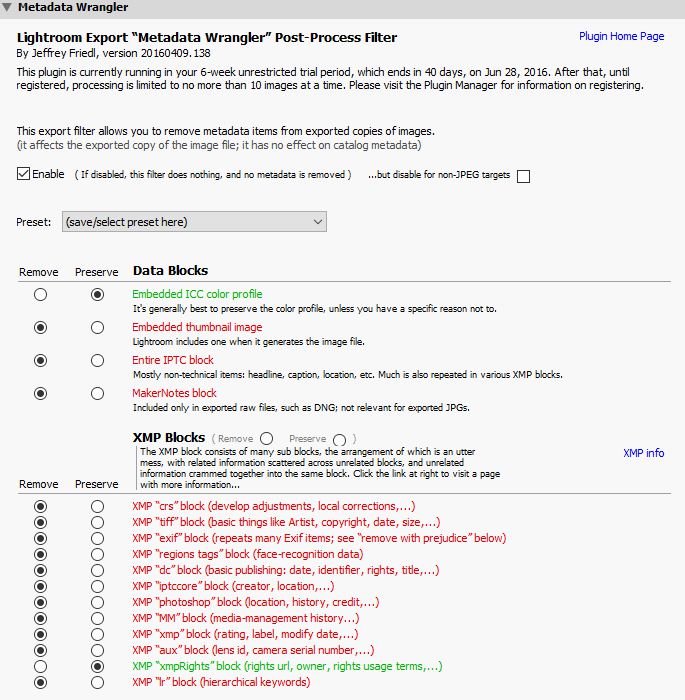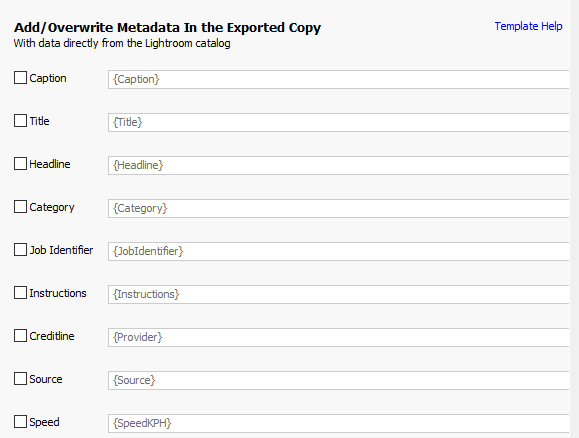Controlling metadata with Lightroom
Lightroom not only is a raw converter it also offers multiple options to manage your images, but what about controlling metadata with Lightroom
Introduction
In Lightroom you can add keywords to your images and if you’re consequent at this you can search your images by applying different filters on the database. If you’re using a plugin for publishing your images on social media like flickr you can control when and in which album your images are posted by a smart collection and adding the appropriate keywords. I even control the upload to my site belichtungs-zeit.net with the NextGen plugin and for flickr with the mentioned plugin .
Metadata
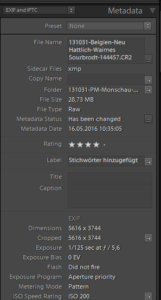 Metadata is a topic for the Exif and the IPTC data stored in an image. The Exif data are delivered by the camera and consists of settings like ISO, exposure time and many more items. Depedening on your camera GPS data is added to the images within the camera. In most cases GPS is added in the later workflow.
Metadata is a topic for the Exif and the IPTC data stored in an image. The Exif data are delivered by the camera and consists of settings like ISO, exposure time and many more items. Depedening on your camera GPS data is added to the images within the camera. In most cases GPS is added in the later workflow.
IPTC data are always added later on in the workflow and contain informations about copyright, keywords, assigment, modell, contact adresses and so on. The copyright entry also can be originated from the camera, because a lot of cameras allow to set copyright and owner of the camera.
All these data are read into the database in the import process or added in the workflow later on, but you can imagine that there will a lot of data for every picture.
As an example the hardcopy shows besides the Exif data the added keywords. This is an example only, but in realitity there are much more keywords added to an image.
Exporting such an image or upload it with the help of a plugin there are two aspects about the question which metadata should be preserved. On the one hand many keywords increase the size of the image. While this shouldn’t be a problem on Google+ or flickr this might be a problem on your self-hosted site if you verify the speed with a tool like Pagespeed . In terms of data protection you should decide which data (with the help of published keywords) should be presented to the whole world. With one exception the exif data of an image are not critical too me, but there a lot of photographers deleting GPS data before uploading. The above mentioned exception is the serial number of the camera used ! And looking at the keywords in the above example only “Polfilter” will give additional informations to the audience.
Controlling metadata with Lightroom
Lightroom offers 4 options to handle metadata exporting an image.
In combination with the options “All metadata” and “All except camera ..” you can explicity delete person informations, which are added from the face recognition introduced with Lightroom 6 and GPS data.
While the options “All Metadata” und “Copyright only ” should be self-explanatory the other options need a little of explanation. The Option “Copyright and contact info only “ not only takes the author and if not empty all informations from IPTC block “Contact”.
The option “All except camera raw…” deletes all capturing data, like camera, lens used and so on. But all filled IPTC informations and all keywords will be preserved in the exported image. Addtional if you don’t select the second option information about persons and GPS data will remain in the final image too.
What i’m missing is an option to preserve all Exif data, maybe icluding the GPS informations, but deleting all IPTC blocks and the keywords.
Metadata-Wrangler
In this situation the correspondent plugin for Lightroom from Jeffrey Friedl comes in handy, because it offers total control which metadata to be copied to the exported images.
The plugin is an export filter, so you can use it with every export preset or publishing service defined in Lightroom. On the frist sight you’ll be striked by the large numbers of options 😉
And on this screenshot there are far not all options. With this plugin it is possible to keep the exif data but delete the serial number of your camera. Or you can keep copyright informations in the exported image, but delete ownership of the camera for instance. Since it is possible to define presets you’re able to decide for every export preset/publishing service which metadata to preserve or to delete.
In addition you can add metadata originated from the Lightroom catalog. Since it is possible not only to insert variables but also LUA code you could for example take the field “caption” into the metadata and if this variable is empty substitute it with an url to your website.
And there is another benefit in using this plugin. Using the above mentioned Lightroom option for controlling metadata output the file size of a certain image ranges from 370 kB (all metadata) to 360 Kb (Copyright only) , but using the plugin file size is 340 Kb even though all main Exif data are preserved in the final image.
Conclusion
With the Lightroom built-in options a lot is possible to manage metdata, getting smaller file sizes and not publish to much personal data. But like often real control is only possible with the plugin.
How do you handle metadata? Do you delete certain data (like GPS)? I’m looking forward to your comments and questions.
ciao tuxoche