Backup comparism
In an article series we took a look on howto backup Windows, Lightroom settings and most important the photos and videos from your local harddisk. There is only one thing missing, assuring that your backup files match the original filers.
The starting position
We took a lot of effort to backup the Lightroom settings and catalog and even more important the photos/vidoes from the local harddisk twice, once on a NAS and again on a external USB drive
This only makes sense if we are able to restore destroyed photos or the whole collection, if a harddisk crash accours.
Solution
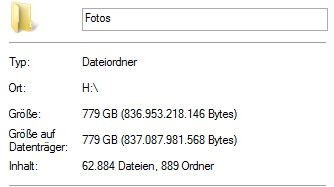 To assure data integrity compared to original and the backup, you should compare the backup files with the original files in constant periods. The effort to take depends mainly on the numbers of photos, since every compare job takes a look on the original and the according backup file.
To assure data integrity compared to original and the backup, you should compare the backup files with the original files in constant periods. The effort to take depends mainly on the numbers of photos, since every compare job takes a look on the original and the according backup file.
For my situation this means almost 63,000 files in the folder fotos (half of the number are probably XMP side car files)
a) fciv
Microsoft has a command line tool fciv, which generates MD5 checksums for all files in a folder. All resulting checksums are written to a singel XML File.
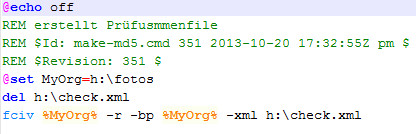 Since it is a command line tool, fciv is perfectly for calling from with a script to generate MD5 checksums from time to time, beacuse you took new photos. Since fciv doen’t need much resources yo can start it every time after you imported new photos. I run it every day 😉
Since it is a command line tool, fciv is perfectly for calling from with a script to generate MD5 checksums from time to time, beacuse you took new photos. Since fciv doen’t need much resources yo can start it every time after you imported new photos. I run it every day 😉
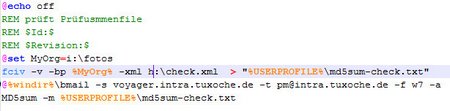 But generating the checksum is only one part, you need a comparism run. Another script checks the backup on an external drive with the generated checksum file. Warnings an so are saved in a text file and emailed locally after the run is completed.
But generating the checksum is only one part, you need a comparism run. Another script checks the backup on an external drive with the generated checksum file. Warnings an so are saved in a text file and emailed locally after the run is completed.
There is one disadvantage about fciv. The tool does not recognize if a photo or a side car file has changed and therefore a new checksum must be generated. There is only a command line swith -add wich adds new files to the checksum ouput. Because of this i delete the old XML at the beginning of the script.
b) Compare
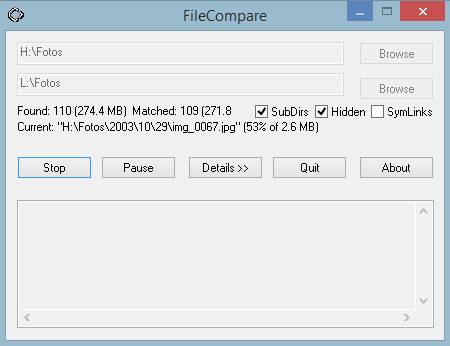 If you prefer to start the comparism manually and see what’s going on and see the state of the comparism process is, i recommend the tool compare.exe which comes with a simple gui.
If you prefer to start the comparism manually and see what’s going on and see the state of the comparism process is, i recommend the tool compare.exe which comes with a simple gui.
This tools doesn’t need a generating process ahead.
Clicking on the detail checkbox all not matching or missing files are listed. Dependung on the size of your archives you can split the comparism process, only compare the archive for photos for the years 2000-2010 and the next day sdoing the same for the year 2011 til today.
A simple but reliable tool, which i used over a long time.
Conclusion
fciv and compare are two tools, doing the comparism job very good. fciv can be called form with a script automatically, i you want this. This is my favorite method, because i tend to forget those things to do. Reasons why a backup just in case doesn’t work are endless 😉
How do you compare your backup or do you depend on having more than one backup set?
Just leave me a comment or questions, they are welcome
ciao tuxoche



