More than one catalog in Lightroom
More than one catalog in Lightroom is almost an exception, With the installation of Lightroom one catalog is created to import and develop your images. And most of us can do everything they want with one catalog only.
Introduction
The catalog is in realtity a local SQL database and is the base of every Lightroom installation. You import your images, develop them and add keywords or organize your images in collections. There where a lot of hints to increase the speed of Lightroom by deviding the catalog into multiple pieces.
Nevertheless that optimizing the speed of Lightroom is only achievable by storing the catalog and the previews on a SSD, we’ll take a look on the advantages and disadvantages having only one or more than one catalog.
One catalog
All data for my images are stored in one catalog, which means adding or searching for a keyword you don’t even have to think about any problems and data backup is a lot easier and since Lightroom always opens the last used catalog, no precautions have to be taken. It just’s works.
This enumeration is pretty short, but these are the main advantages using only one catalog.
A couple of catalogs
By using more than one catalog all the advantages are gone, but without turning into disadvanteges 😉
Concerning the export of a [post id=378]catalog[/post] or [/post id=351]removing[/post] your images from your always in access storage i already made articles.
But in which situations more than one catalog is usefull? Of course the pros among you will have a different catalog for each client and/or assignment. If you are like me a blogger, there are a couple of images taken pruposes of the blog, so you don’t need them after a while. Other people generate a catalog for every year. i can’t evaluate the sense of this workflows, if it fits your workflow it is fine.
No Pro and more than one catalog
I’m the one, comimg form the analogous photography keep every RAW file atleast i didn’t sort it out. I’ll keep the raw file, even it is only the base for a panorama or a stacking or so on. Especially focus stacking shots or panorama there are a lot of raw files, especially if combined with HDR technique, which are only used if iwant to do images processing with a more powerfull process version.
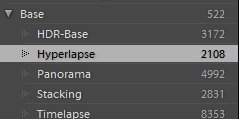
But anyway the removal of a certain series of images from the main catalog can be usefull. If you read this blog you probably know that i love to shoot focus stacking, panoramas and timelapse sequences.
Panaorama and timelapse sequences are the one witha whole lot of base images for later processing.
Right now there are about 35.000 images in my catalog (not realy much), but taking a look at the amount of base images there are almost half of the images (even taking into consideration that some images will haveboth keywords like panorama and HDR) are base images.
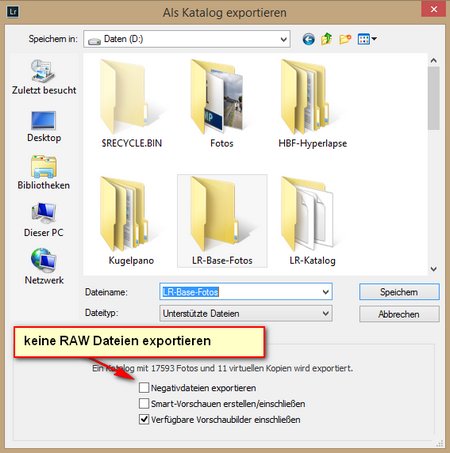 So what is easier to remove all base images from panorama, focus stacking and timelapse shots from the main catalog, not to stress the main catalog. Doing so you will not loose the main advantages of a one catalog installation, because your base images at least for timelapse and focus stacking are usually processed outside of Lightroom. The only thing is you’ll have to take care that the addintional catalog is covered by your backup routines.
So what is easier to remove all base images from panorama, focus stacking and timelapse shots from the main catalog, not to stress the main catalog. Doing so you will not loose the main advantages of a one catalog installation, because your base images at least for timelapse and focus stacking are usually processed outside of Lightroom. The only thing is you’ll have to take care that the addintional catalog is covered by your backup routines.
And since the base images (RAW,JPEG or TIFF) can stay in their physical place on the hard disk, if you have enough media space there is no need to change the [post id= 213]backup concept[/post]
But since HDR base images can be processed from within Lightroom with [post id= 292]SNS-HDR plugin[/post] or with thePhotomatix plugin, i did not move those base images from the main catalog.
But anyway, now my catalog reduced to half of the original size.
Now it is pretty complicated to import timelapse or panarama base images seperatly to different catalogs, even though you can choose the images to import in the dialog.
If you plan a timelapse session for instance you do this with a little bit of discipline taking an extra memory card for the timelpse images.
I import the images to the main catalog and start the basic image processing even to panorama or timelapse pictures. After the panorama is stiched or the timelapse sequence is rendered i’ll mark the images for example of a panorama.
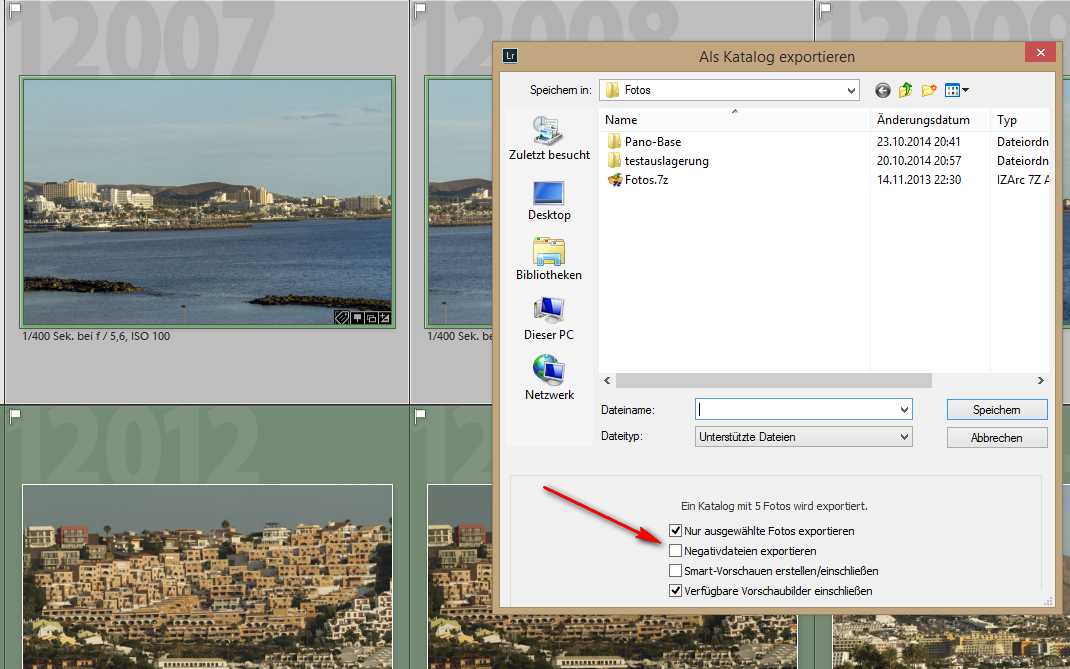
In the above screenshot a couple of images are marked, which are exported as a catalog but without exporting the raw files. Now i close the main catalog and start Lightroom again with the catalog for the base images and import this catalog. After that import i choose the main catalog again (i you close Lightroom with marked images they stay marked if you start Lightroom with catalog again) and choose the option Fotos and Delete fotos form the catalog (ALT-Backspace). And all done 😉
Conclusion
As you can see, there might be serious reasons for having more than one catalog for Lightroom, without loosing the advantages of the one catalog solution.
How do you handle this, one big catalog or do split them up. Just leave me your comments/suggestions and of course questions are welcome, too.
ciao tuxoche




nice articles
Thank you