My most used apps on Windows, Linux and macOS II
The first part was about Al Dente, Hiddenbar, Localsend, and passwords. And today, in the second part, we’re talking about Yubikey, Notes, and other apps.
I’ve also recorded a video for all of the tools:
Yubikey Authenticator
I’ve already reported that I’ve set up two-factor authentication for various special accounts using a Yubikey security key.
The corresponding app is also available for MacOS, Linux, and Windows, with which the OTP keys can be generated by touching the hardware key and copied to the clipboard. Since Yubikey is a hardware key, I naturally have a second key containing the same codes as a backup.
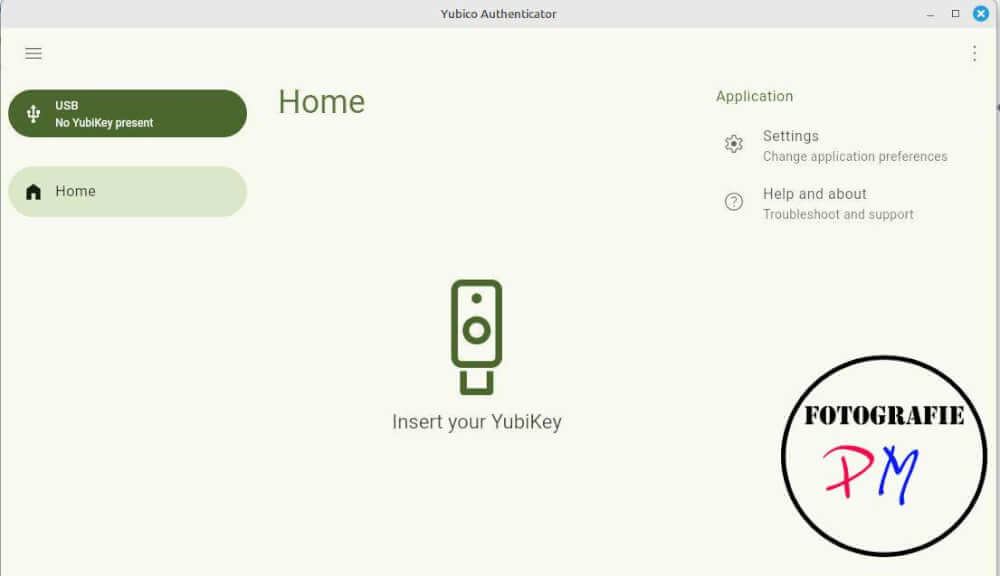
For other accounts where two-factor authentication is more than useful, I now use 2FAS, an app available for both Android and iOS. This has the advantage of being open source and, above all, of allowing backups of the entries, thus minimizing the risk of key loss.
This backup, import, or export function can also be used to transfer tokens to other devices.
Notes
For notes, I’ve been using the Joplin app for a very, very long time. It’s also available for Linux, Windows, and MacOS. Joplin can be easily integrated into a cloud system, in my case Nextcloud, so that notes are saved individually and then made available on all devices thanks to the cloud. Joplin is also available for iOS and Android.
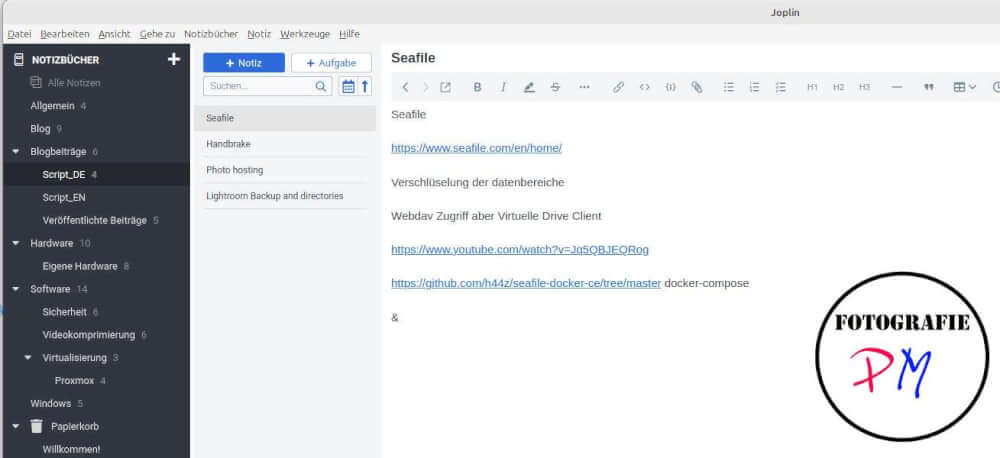
I’ve already written an article about it, including the Joplin server, which, however, doesn’t yet have its own user management system and hasn’t been available to me for a while.
Bookmark Management
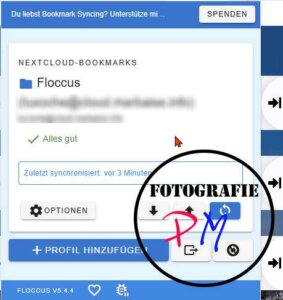
Similar to Joplin, I’ve been using the Floccus app for what feels like forever. It integrates seamlessly with Firefox or Chrome-based browsers. This also saves the individual bookmarks very nicely in a Nextcloud instance, so they are also available across devices.
Based on the article I once wrote about bookmark management with additional features, I’m still considering using a system like Hoarder or similar, which can also save the website, for example, or check the website at regular intervals.
Screenshots
For my blocks, I regularly need screenshots to explain things. The prerequisite for this is that they can capture not only the entire screen, but also sections, and can sometimes use arrows to highlight special circumstances. It’s also important, however, that certain parts can be obscured, for example in the case of license keys or passwords.
Unfortunately, there is no standard tool for all operating systems, so I use GreenShot for Windows and the Shottr app for macOS.
To mitigate the differences between the operating systems a bit, I use the same keyboard shortcut for GreenShot as I do on macOS. But Greenshot now also offers a MacOS version. I might have to try it out sometime soon.
Screen Recording

Following the principle that a video explains more than 1,000 words, I naturally use OBS to record the screen for my blogs or YouTube videos. This tool is also available for Windows, Linux, and of course, MacOS, and can combine multiple video sources, such as screen, webcam, and so on, into one output.
I mainly use this tool to take video recordings of the respective screen to explain PP programs, which works very, very well with this tool. Since I now also have an Elgato Stream Deck, controlling it, for example, switching to the webcam or the display, has become very, very easy. In contrast to the many keyboard shortcuts that could achieve almost the same effect.
On my phone or iPad, I naturally use Apple’s QuickTime to record the screen when necessary and integrate it into my YouTube videos.
Conclusion
Those were the most important tools that make my everyday life easier, both for my blonde hair and in my home office, for example, and that I actually use every day. Perhaps you have a similar list of tools that make my daily PC life a little easier.
ciao tuxoche



