Logitech MX Keys and MX Master 3
Until then I had a Logitech K800 keyboard and a M705 mouse. I had this combination for 7-8 years now. After the Enter key came towards me a few weeks ago and other keys were shaking suspiciously, it was time for a new combination.
Introduction
 The combination in question was, as I said, older and had already suffered. Who doesn’t know that you spill a drink over the keyboard and meanwhile some keys came loose. Basically the desire for a Logitech MX Keys keyboard and a MX Master 3 mouse was there. But I was a bit worried about the mouse, because it has some additional keys and the combination is not cheap with about 160,– €.
The combination in question was, as I said, older and had already suffered. Who doesn’t know that you spill a drink over the keyboard and meanwhile some keys came loose. Basically the desire for a Logitech MX Keys keyboard and a MX Master 3 mouse was there. But I was a bit worried about the mouse, because it has some additional keys and the combination is not cheap with about 160,– €.
The two devices come in quite noble looking packaging, which is FSC certified. Unfortunately, the plastic hanger in the mouse packaging, which can be used to hang the mouse in the sales rule, does not fit.
Both devices are delivered with a Logitech Unifying Connector and a USB-C cable each, so that the devices can be charged.
I recorded a video about it once:
Equipment
 Both devices have a USB-C port for recharging the unfortunately permanently installed battery. The keyboard can be used for both Windows and Mac computers and is therefore truly universal. The layout is actually not unusual, although the keyboard has some special keys. In the upper row, the function keys F1-F12 are arranged, which are also defined as keys for media control. Switching is done by FN+ESC. However, I would urgently like to have a status display here, which shows whether the function keys are set as regular function keys or as media keys.
Both devices have a USB-C port for recharging the unfortunately permanently installed battery. The keyboard can be used for both Windows and Mac computers and is therefore truly universal. The layout is actually not unusual, although the keyboard has some special keys. In the upper row, the function keys F1-F12 are arranged, which are also defined as keys for media control. Switching is done by FN+ESC. However, I would urgently like to have a status display here, which shows whether the function keys are set as regular function keys or as media keys.
The keyboard is relatively heavy and can therefore be moved or does not slip. Compared to my K800 it is a bit smaller.
The mouse has both a thumbwheel and the central wheel as well as 2 additional keys on the side. Additionally, there is a small gesture switch at the bottom of the mouse.
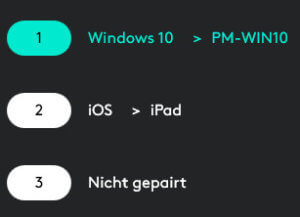 Both devices have Easy-Switch switches, which can be used to connect the keyboard and the mouse to other devices. So if you own several computers, you will see an advantage here. I tried this only once and connected the keyboard and the mouse to my iPad and it worked fine.
Both devices have Easy-Switch switches, which can be used to connect the keyboard and the mouse to other devices. So if you own several computers, you will see an advantage here. I tried this only once and connected the keyboard and the mouse to my iPad and it worked fine.
The keyboard has an illumination which can be adjusted in its brightness. It switches off automatically and becomes active again as soon as you approach the keyboard with your hand again, for example.
Use and Software
I decided to connect the devices via Bluetooth and after the first connection the Logitech Options software is installed. For Bluetooth connections the battery status is displayed in the control panel, which I think is very useful.
With the software you can reassign some keys and you can also make definitions that only work with a certain program. The software sets some combinations for different programs, like Word or even a browser, which are already well thought out in the standard. With the scroll wheel you can scroll in different speeds and with the thumbwheel you can change the tabs.
Using the keyboard is very comfortable and I almost got used to the keys of the mouse. The single keys have a rounding, which makes typing very comfortable.
Conclusion
The combination is very easy to use and offers some features that make life easier. Also the software is very well thought out, the only thing that bothers me is that you have to register to use a mouse or keyboard. And the FSC certified paper for the packaging cannot hide the fact that fixed batteries are a NoGo.
ciao tuxoche



