Lightroom and XMP-Files
Sometimes, a debate rages on the question , what is the point or advantage about the use of XMP files in Lightroom , or vice versa , the question is if they can safely be deletetd. .
Introduction
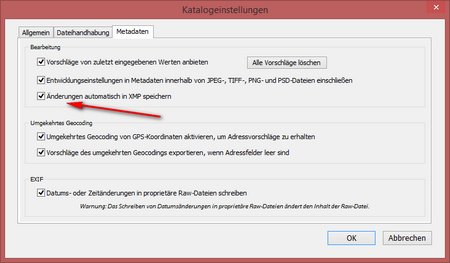 First of all, XMP-Files are not creatd automaticly by default.
First of all, XMP-Files are not creatd automaticly by default.
You have to generate XMP files explicitly enabled in the catalog settings , and with a fresh installation, this option is not set.
Does this default setting choosed by Adobe indicate that XMP-Files are not neccesary?
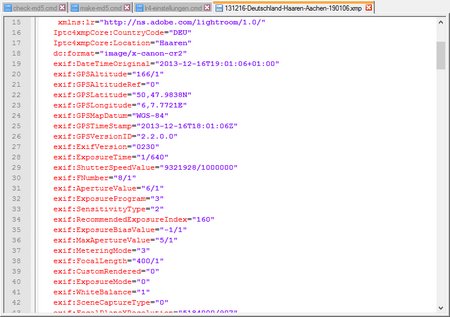 Before we answer these and other questions, we look at such an XMP file once with a good 😉 editor.
Before we answer these and other questions, we look at such an XMP file once with a good 😉 editor.
XMP is an XML format , with the metadata of a RAW file will be saved. Here on the hard copy we see , for example, Information about shutter speed, aperture , focal length , GPS, etc.
XMP does not only contain the EXIF data, but also information resulting from the development of the image , eg Adjustments of contrast or saturation , but also assigned in Lightroom keywords.
The advantage of XMP format should be that all applications that are capable interpreting XMP files (and eventually you can download an Adobe SDK) should be interchangeable, ie I’m developing an image and give picture and the XMP on. The receiver operates with a different XMP-enabled application , and presto, the data are over there 😉
Ok before you start to party, its not quite that simple. But why should we do that ,to each image file generate, a further file, though there is a small text file and especially in the past some articles mentioned turning off the XMP option as an acceleration option for Lightroom.
Lightroom and Photoshop
But editing an image in Lightroom , fit your regard for white balance, cropping , saturation, and then opening this image via the bridge , to process it in Photoshop , then it is ensured by XMP , arriving an image in Photoshop that includes all changes already made in Lightroom. This is the great advantage of XMP , but it works at least on the development settings only within the Adobe programs , since in Lightroom a change of contrast e.g. to +10 is interpreted by the common RAW converter in Photoshop the same way. If there is only the Exif data , keywords, author , etc. which should also work with other programs . But even then you have to accept limitations , eg be certain Makernotes ( eg which image style was thus set for a Canon camera ) will not be evaluated by other programs.
But If you call in the above example directly from Photoshop Lightroom , one needs no XMP because Lightroom Tiff generated ( again via the ACR ) with the Lightroom settings , and hands it over to Photoshop.
Backup
 It is sometimes used as an argument for XMP , that one can then restore the development settings for an images in case the catalog should not be readable for any reason. Also this argument I do not want to leave as are applicable to all , because it is at the development options in the XMP files only to the last development , a protocol does not exist anymore then . Äußerdem I had already in my article data backup Windows and Lightroom shows how easy it is to back up the catalog itself with Lightroom resources board on a NAS / external disk .
It is sometimes used as an argument for XMP , that one can then restore the development settings for an images in case the catalog should not be readable for any reason. Also this argument I do not want to leave as are applicable to all , because it is at the development options in the XMP files only to the last development , a protocol does not exist anymore then . Äußerdem I had already in my article data backup Windows and Lightroom shows how easy it is to back up the catalog itself with Lightroom resources board on a NAS / external disk .
One application of XMP is the synchronization of metadata , passing several images form a laptop to a desktop pc, as Joerg Langer has described in his blog article .
Timelapse
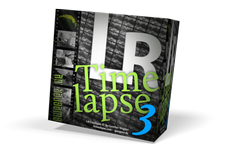 As a further option for the XMP files timelapse shots are worth mentioning . Here up to Lightroom Version 5, tools such as LRTimelapse or TLtools depeneded on XMP-Files for exposure adjustment and trimming to 16:9 or even other functions.
As a further option for the XMP files timelapse shots are worth mentioning . Here up to Lightroom Version 5, tools such as LRTimelapse or TLtools depeneded on XMP-Files for exposure adjustment and trimming to 16:9 or even other functions.
Meanwhile , ie since Lightroom 4 , also eliminates the problem when geotagging your images, because one has now geotagging integrated directly into Lightroom or can be implemented via a plugin within Lightroom. Lightroom has but itself has no problems with it , read with geosetter edited files without proper XMP files .
Conclusion
As a conclusion it can be stated , the XMP files are not required except for the two exceptions described above , and gives no added value that way. The sometimes recommended turning on the option normally brings no advantage , otherwise you are always able to have write XMP files via CTRL + S for all selected photos.
How do you handle that , let her create XMP files automatically . I look forward to reading your comments / suggestions and questions like , but also about a +1 or Like 😉
ciao tuxoche





Thanks for the interesting things you have discovered in your blog post. One thing I’d like to touch upon is that FSBO connections are built with time. By presenting yourself to the owners the first saturday and sunday their FSBO is definitely announced, ahead of masses commence calling on Thursday, you build a good link. By sending them tools, educational supplies, free records, and forms, you become the ally. If you take a personal interest in them and their problem, you generate a solid link that, most of the time, pays off in the event the owners decide to go with a representative they know and trust — preferably you actually.
Framework for AI Effectively and selectively improve the details.